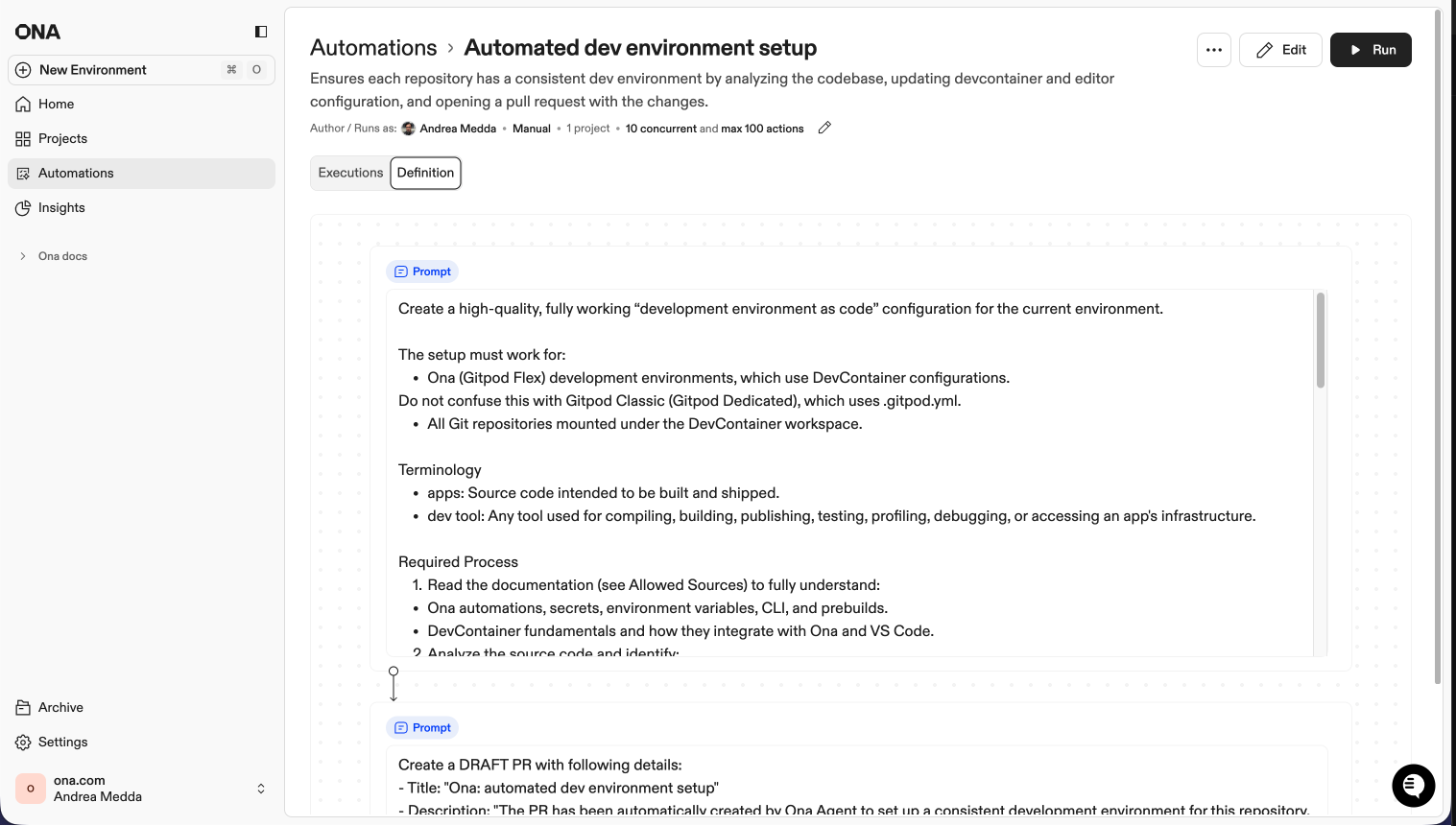
How automations work
- Define - Create an automation with steps
- Trigger - Run manually, on PR events, or on a schedule
- Execute - Run across repositories in parallel
- Review - Inspect outputs, logs, and approve PRs before merging
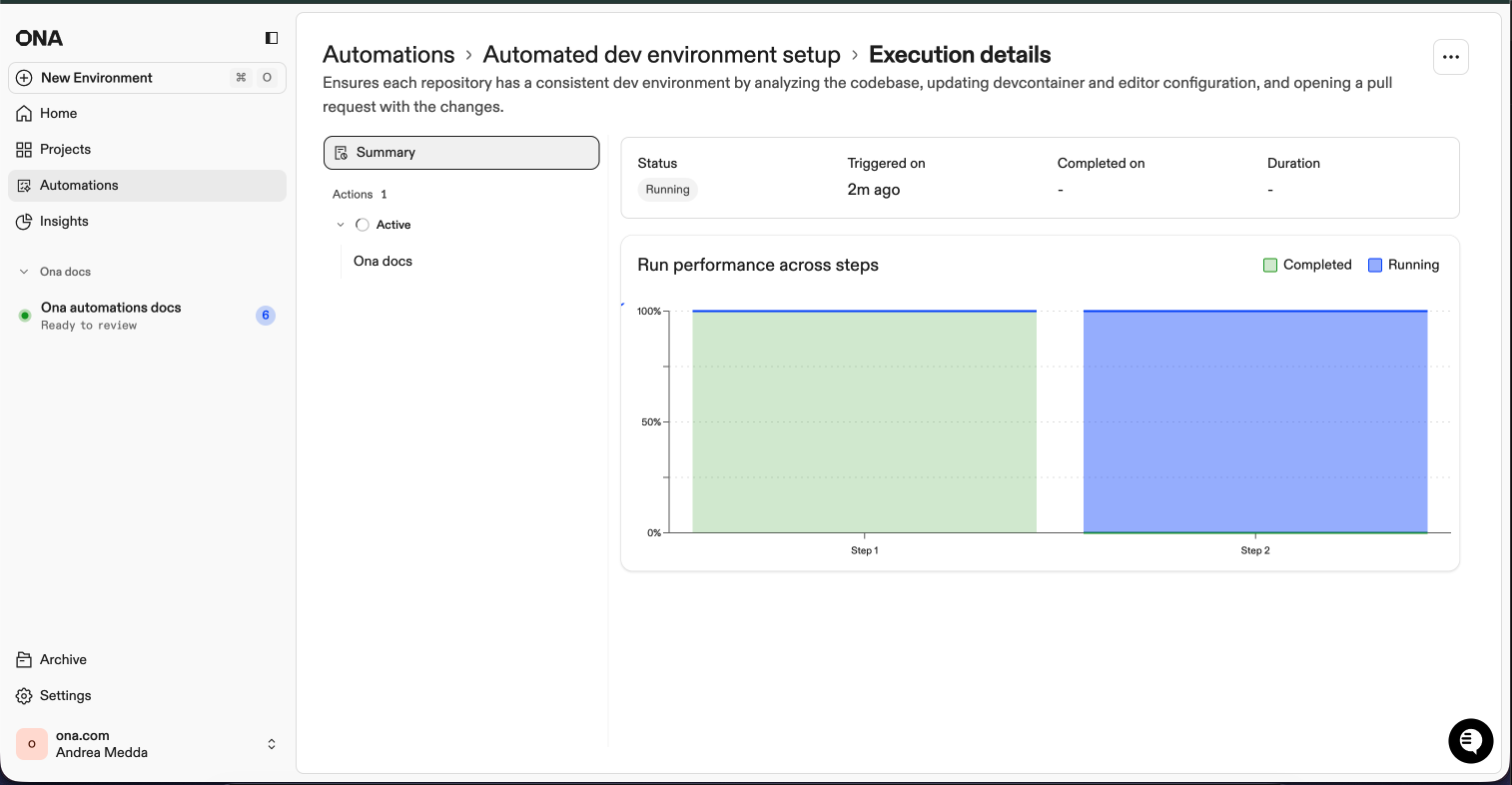
Use cases
Manual: Documentation and metadata maintenance
Update README files and Backstage YAML across repositories on demand. Example: Platform team triggers automation → 100 repositories analyzed → Pull requests created with updatesPull request: Security code review
Analyze code changes for vulnerabilities when PRs are opened or updated. Example: Developer opens PR → Automation analyzes changes → Security review comment postedScheduled: CVE remediation
Detect and fix security vulnerabilities on a recurring schedule - including dependency upgrades, API migrations, and test verification. Example: Weekly scan detects CVE → Automation upgrades dependency and migrates breaking changes → PR created with complete fixAccess
Automations are available for Enterprise customers. Contact sales to enable automations for your organization. Organization admins can share automations with groups, allowing team members to run pre-built automations without admin privileges.Related: Tasks and Services
Automations run across repositories at scale. For per-environment automation (database seeding, server startup, test commands), see Tasks and Services. Tasks and Services are configured inautomations.yaml and run within individual environments.
Next steps
Create your first automationFAQ
Can I see automation environments in the sidebar?
Can I see automation environments in the sidebar?
How should I iterate on an automation?
How should I iterate on an automation?
Test on one or a few repositories first. Review results, adjust steps, then scale up gradually.
Projects vs repositories - when to use which?
Projects vs repositories - when to use which?
Projects: Repetitive tasks on known repositories, pull request triggersRepositories: Large-scale migrations across thousands of repos, fine-grained selection
Where should I install packages?
Where should I install packages?
Always in your Dev Container configuration - packages are then available for all steps, pre-installed for faster runs.
How do I integrate with external systems?
How do I integrate with external systems?
Configure MCP integrations in Settings > Integrations. These are then available to your automations.