When to use
| Scenario | Use |
|---|---|
| PR triggers, scheduled jobs, shared ownership | Service account |
| Personal workflows, one-time tasks, testing | Your user account |
Configuration
- In Run as, select the service account
- Ensure Git authentication is configured
- Save the automation
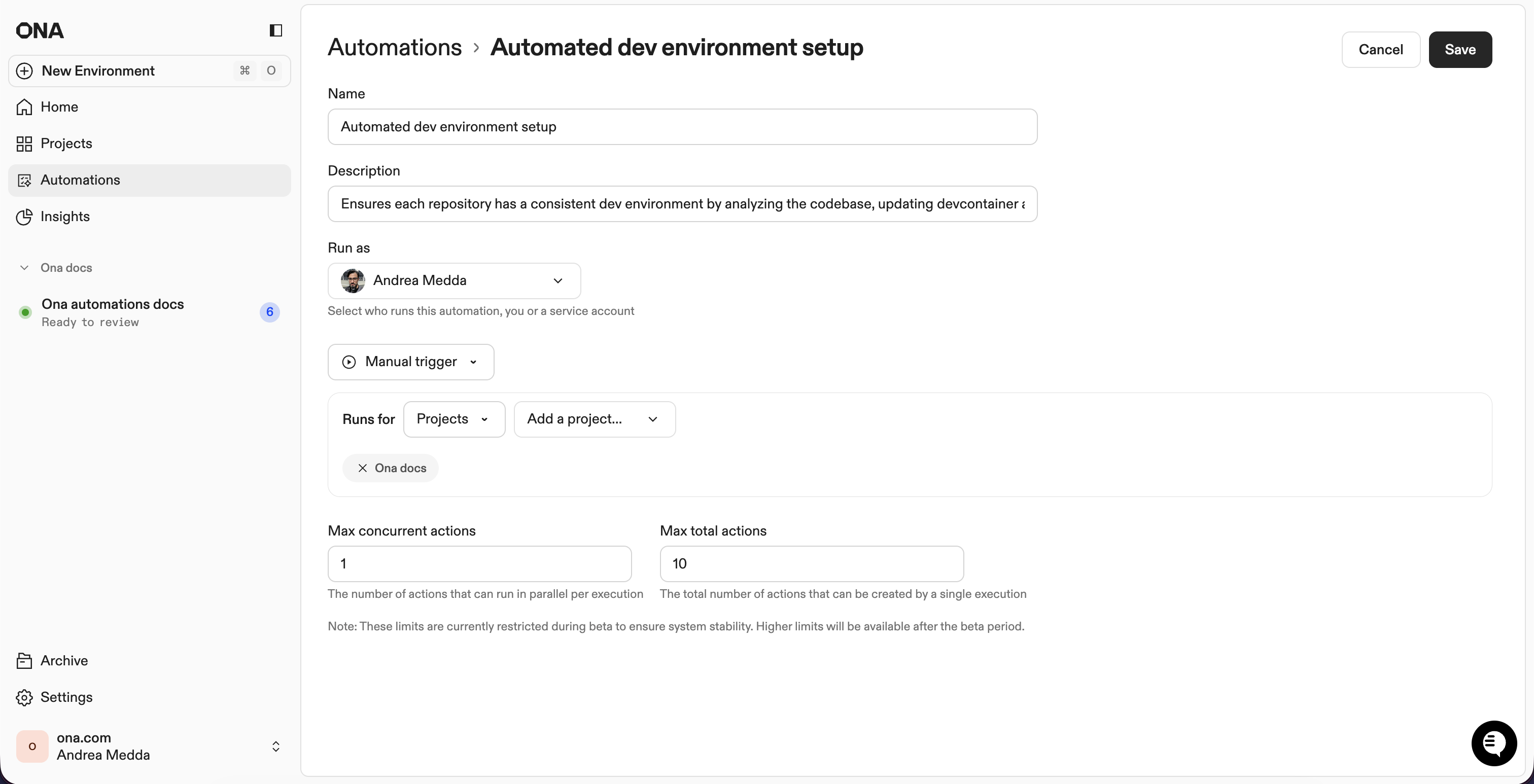
Selecting a service account
Requirements
- Service account created with Git authentication
- PAT with required scopes (
repo,read:user,user:email,workflowfor GitHub) - Access to target repositories
GitLab: If your organization requires verified emails for commits, GitLab service accounts won’t work. Use a PAT from a dedicated real GitLab user with a verified company email. See GitLab limitations.
Troubleshooting
| Issue | Check |
|---|---|
| Authentication errors | PAT valid? Correct scopes? |
| Service account not in dropdown | Permissions to view? Account created? |
| Permission denied on repo | PAT has repo access? Write scopes? |