Create an automation
- Navigate to Automations in the left panel
- Click New Automation
- Choose Start from scratch or select a pre-configured template

Basic settings
- Name - Short, descriptive name (e.g., “Weekly dependency updates”)
- Description - What the automation does
- Run as - Your user (manual workflows) or a service account (scheduled/event-driven)
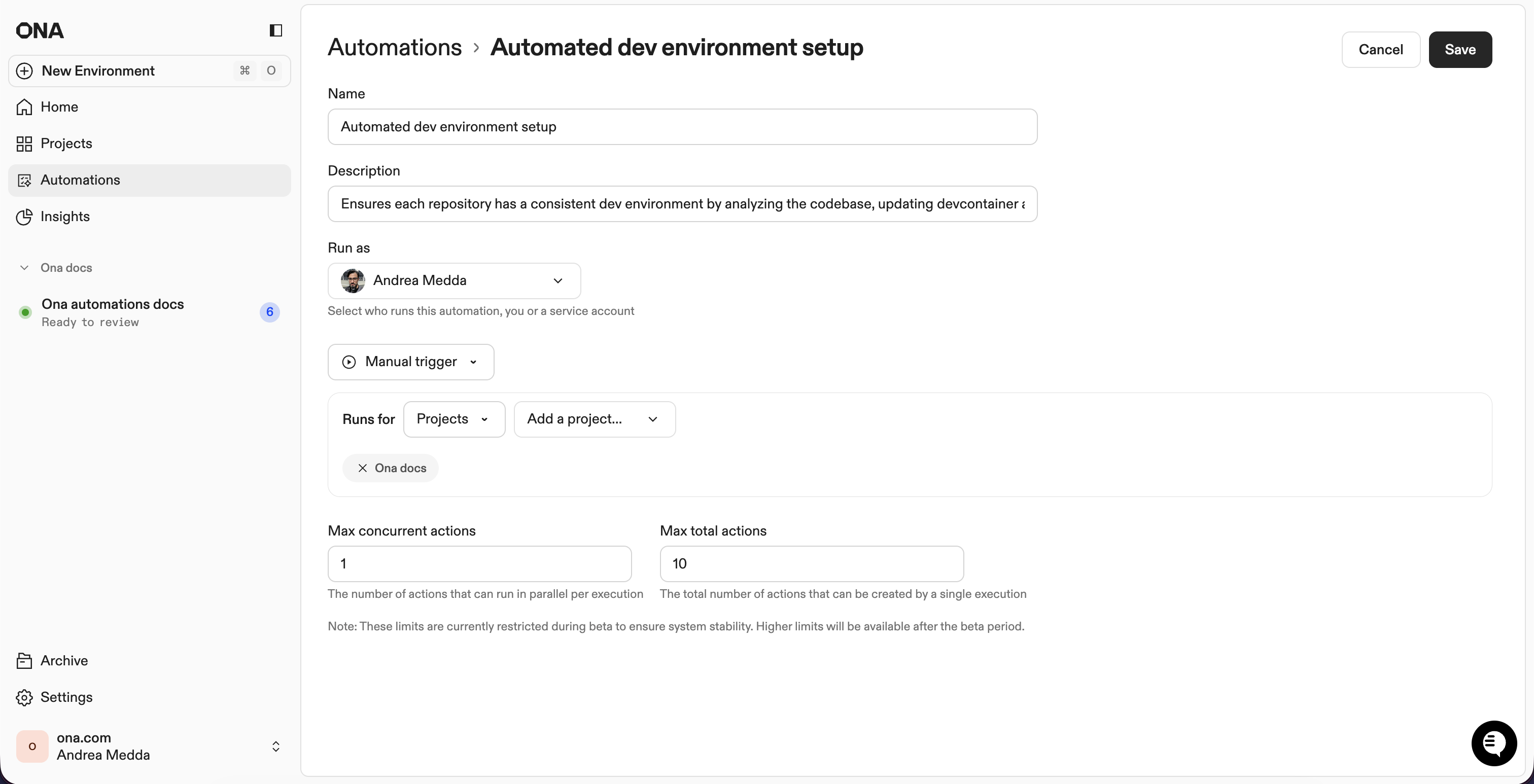
Trigger type
- Manual - Run on demand
- Pull request - Trigger on PR events
- Time-based - Run on a schedule
Guardrails
Control execution limits to prevent automations from running excessively:- Max concurrent executions - Simultaneous runs (default: 10)
- Max total executions - Total allowed (default: 100)
| Scale | Concurrent | Total |
|---|---|---|
| Testing (1-10 repos) | 5 | 20 |
| Team (10-50 repos) | 10 | 100 |
| Organization (50+ repos) | 20-50 | 500+ |
Steps
Steps execute in sequence within the same environment. Each step can access files, environment variables, and context from previous steps.Step types
| Type | Use when |
|---|---|
| Prompt | Flexible tasks requiring agent judgment - “analyze and improve”, “update based on context” |
| Shell script | Deterministic operations - npm test, docker build |
| Pull request | Submit changes for review after making modifications |
Example workflow
- Use prompts for context-aware tasks that vary by repository
- Use scripts for predictable, repeatable operations
- Combine both: scripts for validation, prompts for intelligent changes
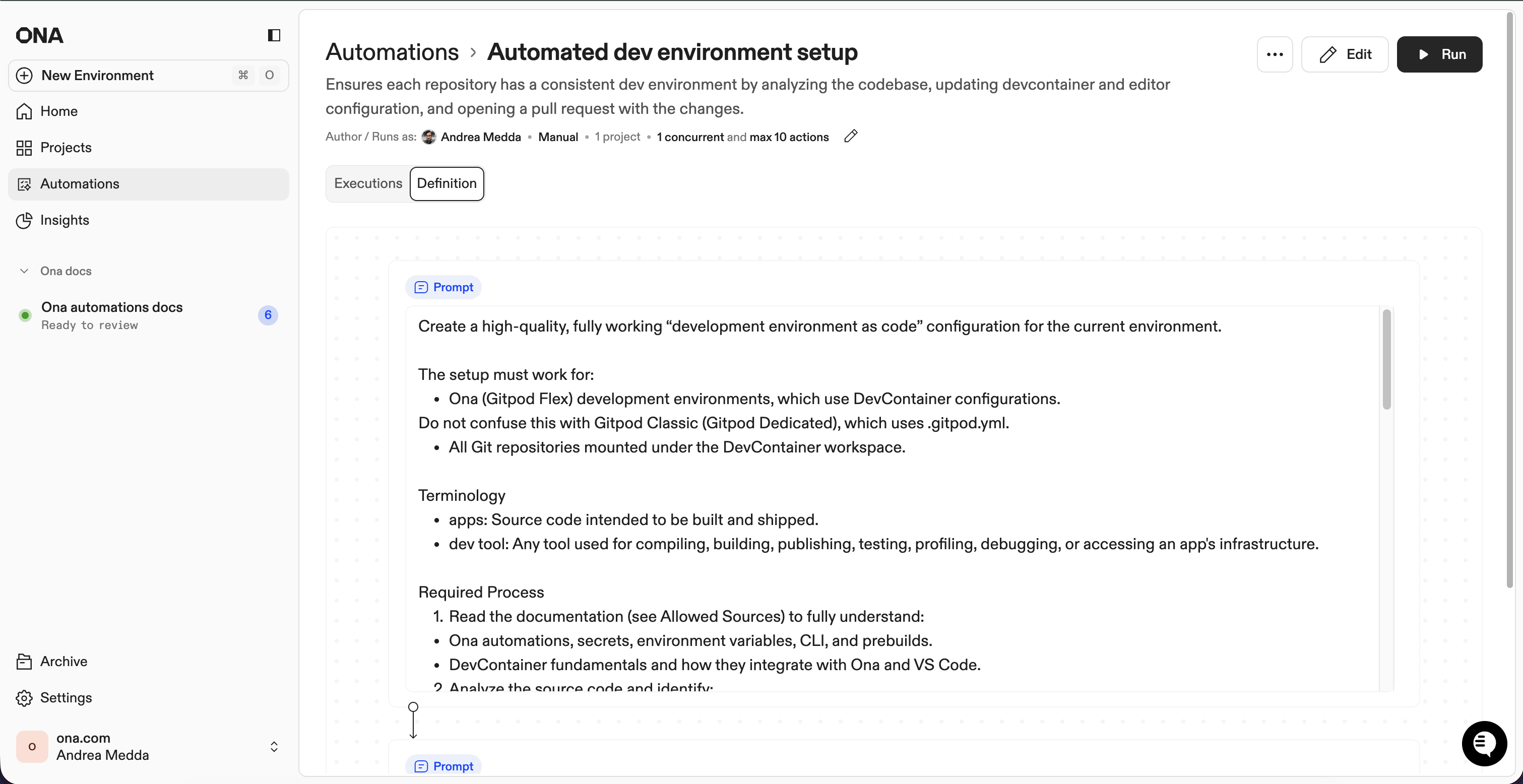
Save and edit
Click Save to create the automation. You can edit any automation later - all settings can be modified after creation.Webhook configuration for pull request triggers is available after saving. See Pull request triggers for details.