Supports GitHub and GitLab only. Use a service account for PR automations to separate automation activity from human work.
Configuration
Target scope
- Projects - Select projects; automation monitors all repositories within them
- Repositories - Use a search query to filter specific repositories
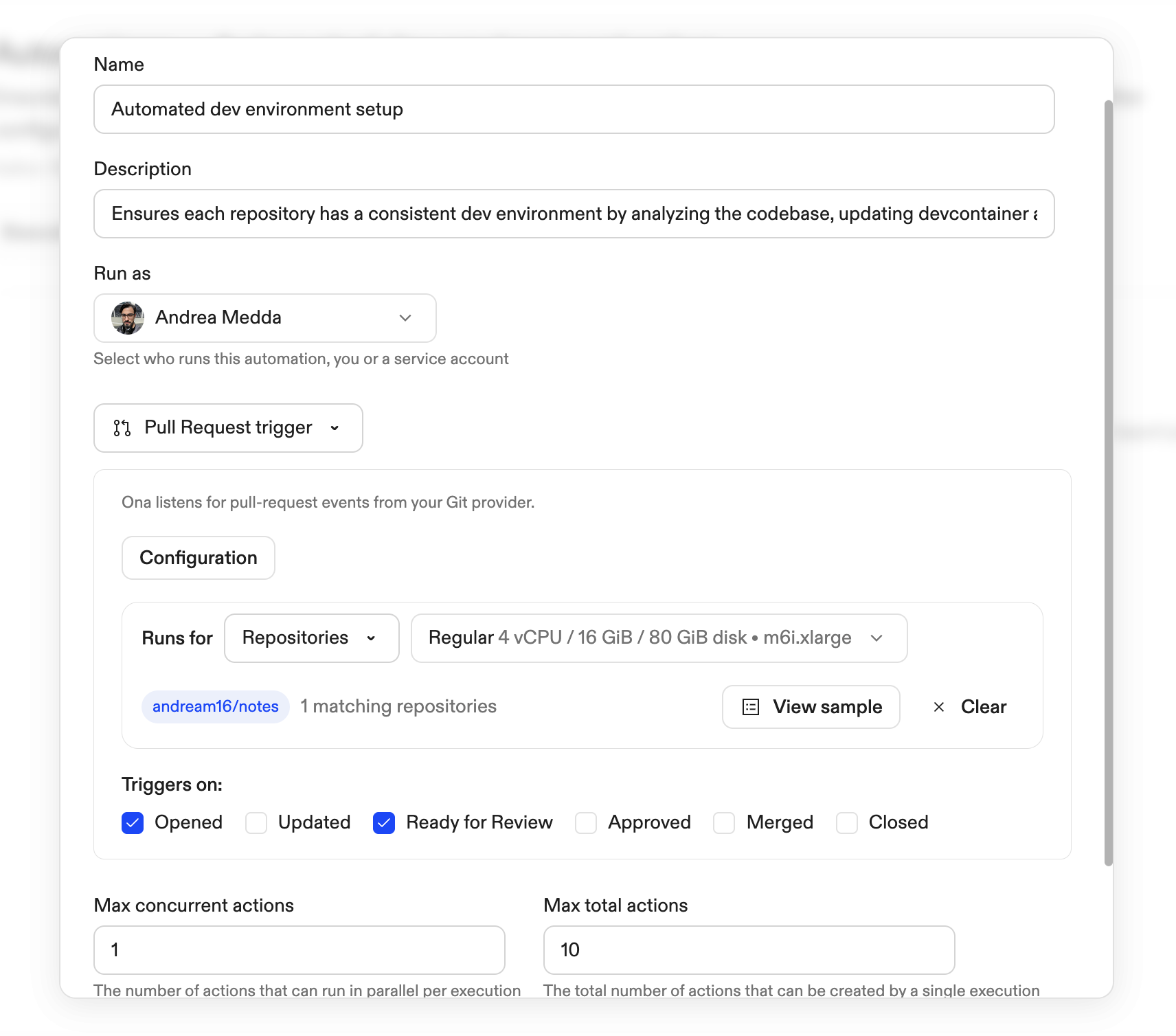
Events
| Event | When it fires |
|---|---|
| Opened | New PR created |
| Updated | New commits pushed |
| Ready for review | Draft marked ready |
| Approved | Reviewer approves |
| Merged | PR merged |
| Closed | PR closed without merge |
Webhook setup
After saving your automation, configure webhooks to send events to Ona. Open your automation’s Configuration section to get the payload URL and secret.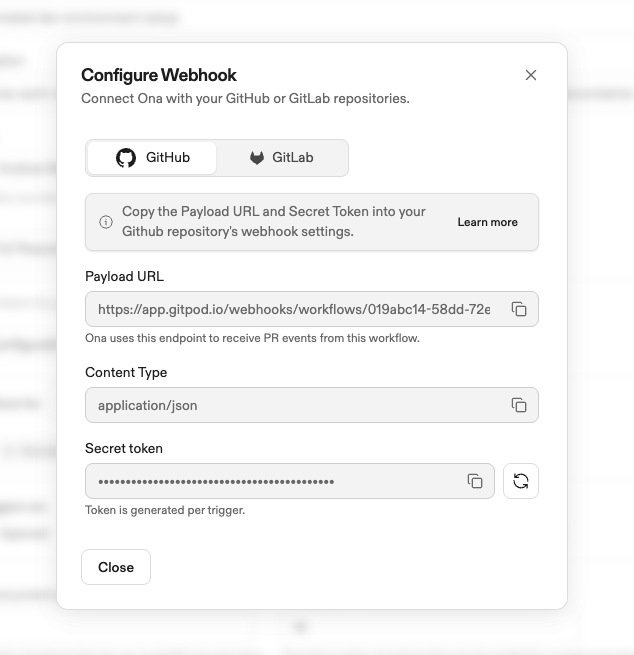
GitHub
- Repository settings → Webhooks → Add webhook
- Enter Payload URL and Secret from Ona
- Set Content type to
application/json - Select Let me select individual events → check Pull requests
GitLab
- Repository settings → Webhooks
- Enter URL and Secret token from Ona
- Check Merge request events