- Changing a member’s role.
- Removing members from the organization.
- Inviting teammates by generating invite links.
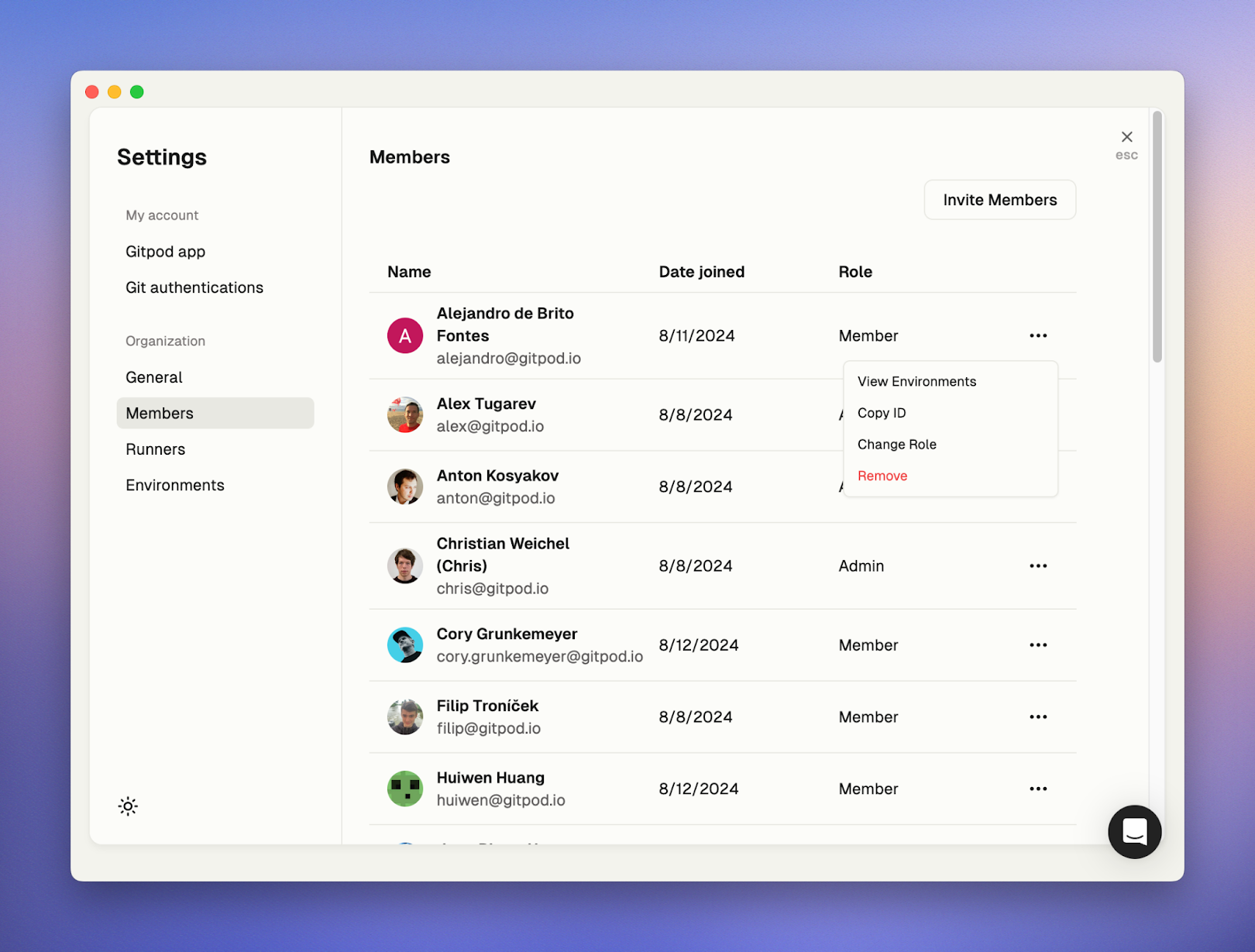
Manager org members
User roles
Members of an organization can have of the following roles:- Admin - an admin is a privilidged member who can manage other members, create remote Runners, view all resources and administer the organization.
- Member - a regular user who can only a use a Local Runner, or a Runner that’s been shared with them by an Admin.
Permissions table
The following table outlines the specific permissions for each role in Ona:| Permission | Admin | Member |
|---|---|---|
| Organization Management | ||
| Create and manage organization | ✅ | ❌ |
| Invite members | ✅ | ❌ |
| Manage member roles | ✅ | ❌ |
| View all organization members | ✅ | ✅ |
| Configure organization policies | ✅ | ❌ |
| View organization audit logs | ✅ | ❌ |
| Configure SSO | ✅ | ❌ |
| User | ||
| Create Personal Access Token | ✅ | ✅ |
| Projects | ||
| Create projects | ✅ | Depends on policy |
| Share projects within organization | ✅ | ❌ |
| View and use existing projects | ✅ | ✅ |
| Runners | ||
| Create remote runners | ✅ | ❌ |
| Use remote runners | ✅ | When shared by admin |
| Use Ona Desktop (if enabled) | ✅ | ✅ |
| Environments | ||
| Create environments from any repository | ✅ | Depends on policy |
| View all organization environments | ✅ | ❌ |
| Secrets | ||
| Manage project secrets | ✅ | ❌ |
| Manage personal secrets | ✅ | ✅ |
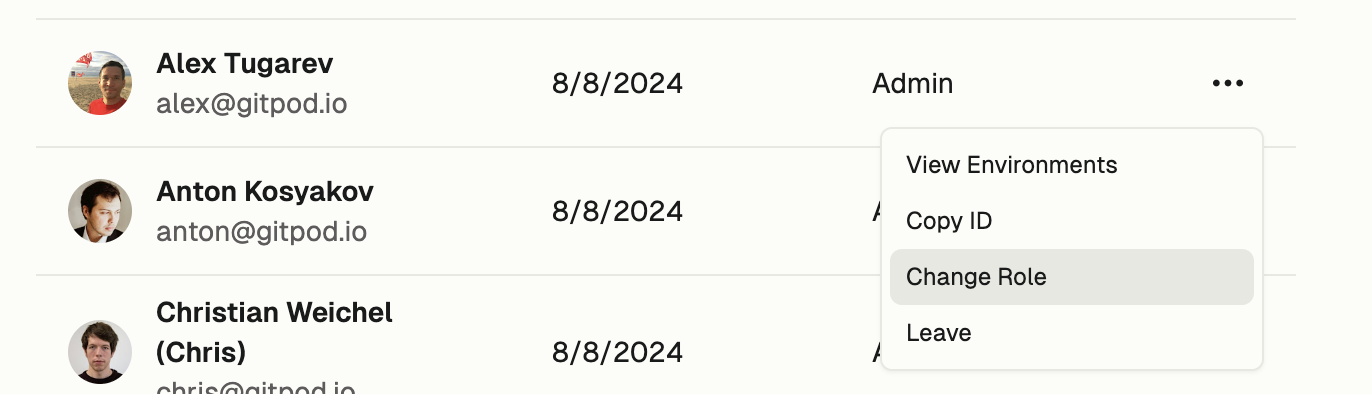
Change role
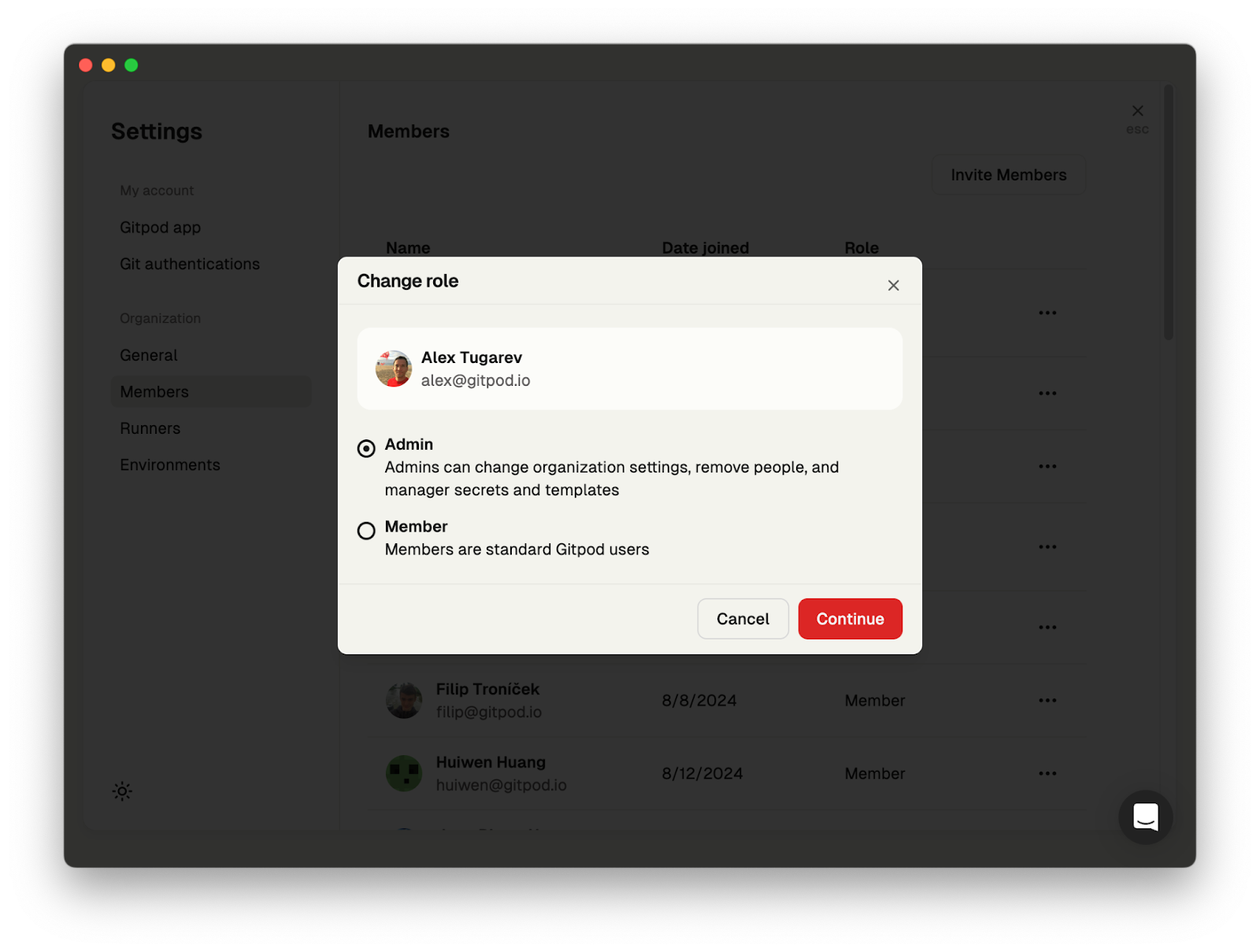
Change member role
Create an invite link
Select the ‘Invite Members’ button at the top of the list to open the ‘Invite Members’ page, where you can copy the invite link to share with your team. If you need to deactivate a link, click ‘Reset Invite Link’ to invalidate any previously created links.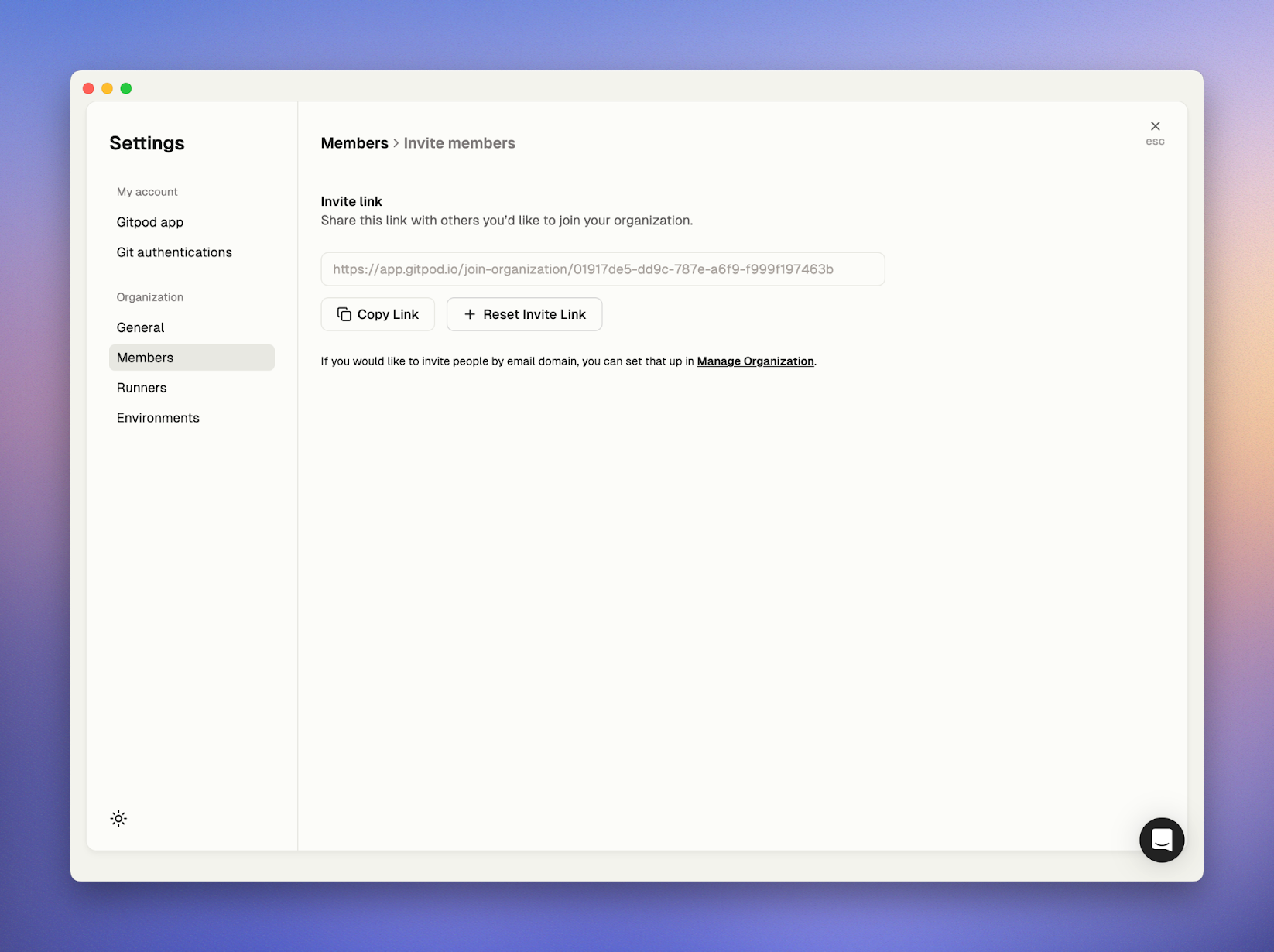
Invite members