Start an automation
- Open the automation (or use the three-dot menu from the list)
- Click Run
- Confirm target repositories/projects
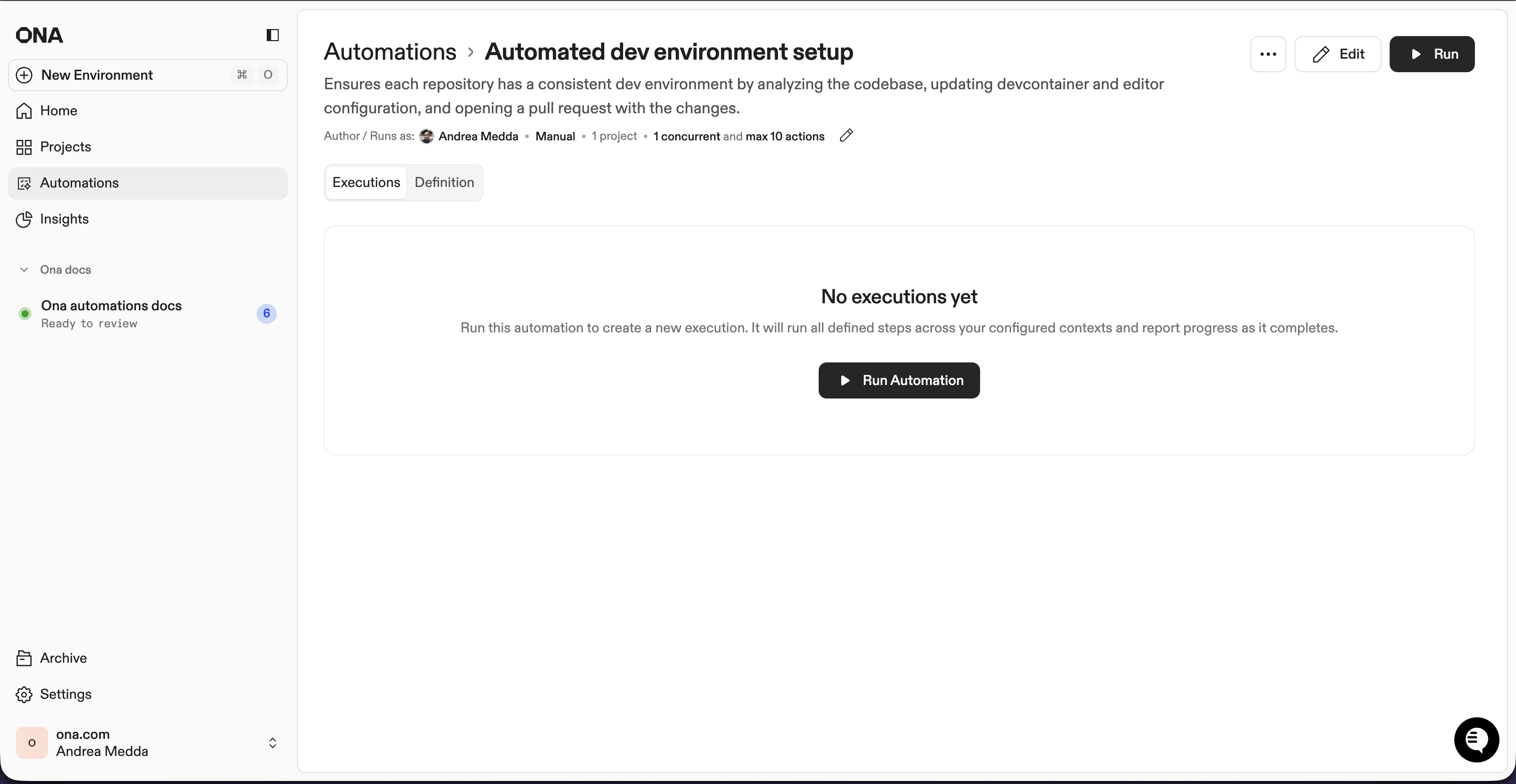
Monitor progress
The run details page shows real-time execution status.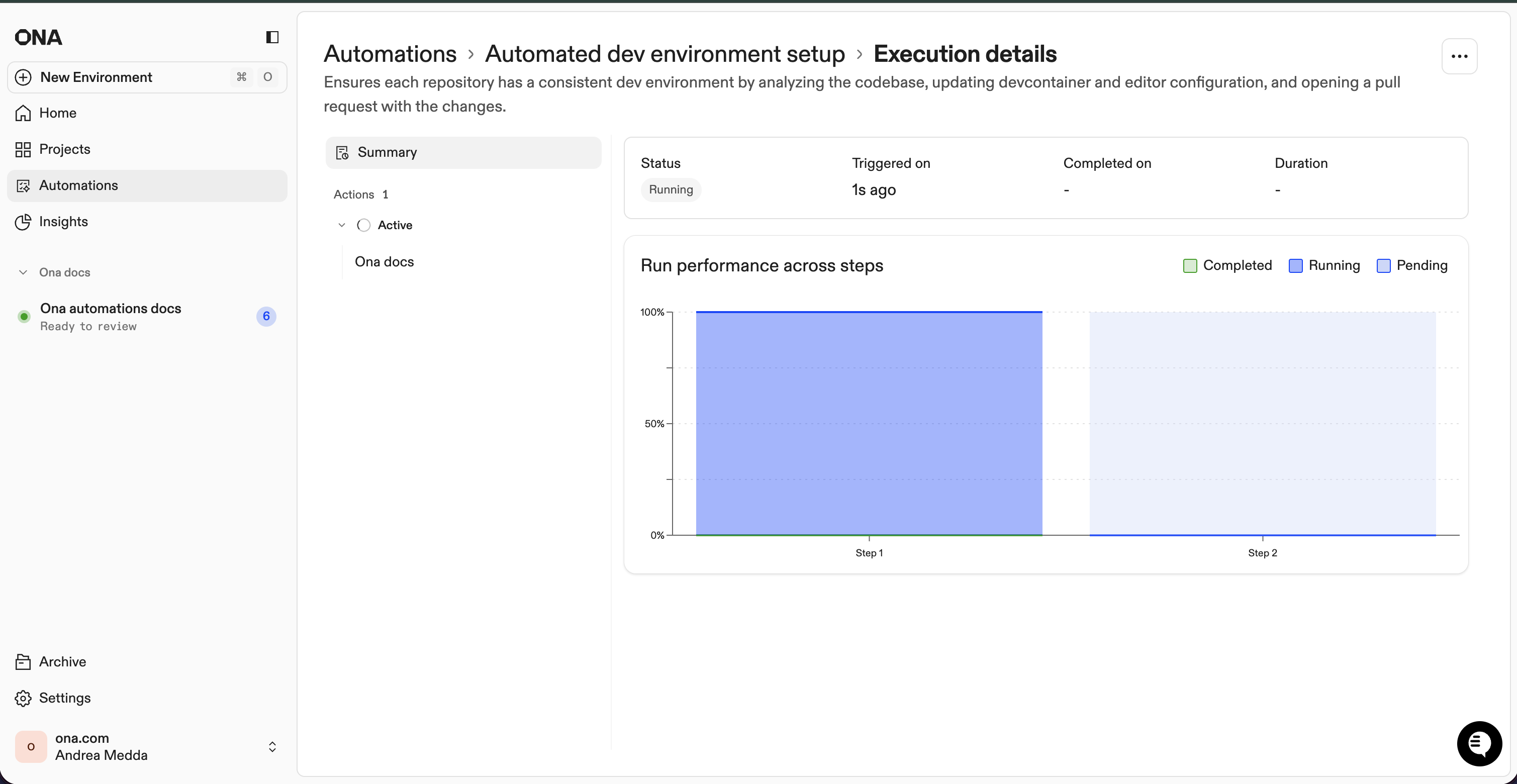
- Running - Currently executing
- Pending - Queued
- Completed - Finished successfully
- Failed - Encountered errors
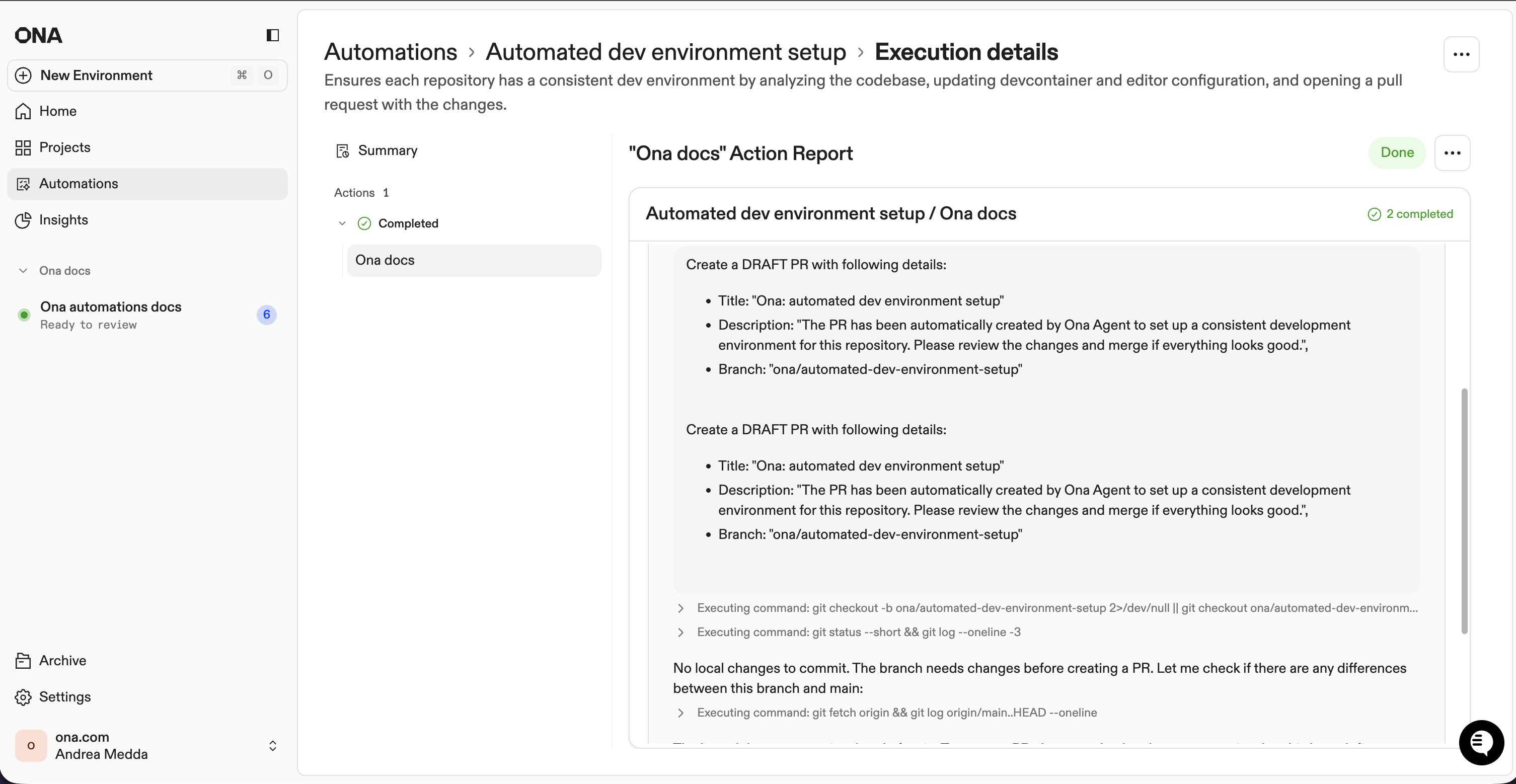
Cancel execution
- Single action: Three-dot menu → Cancel
- Entire run: Click Cancel on the run details page
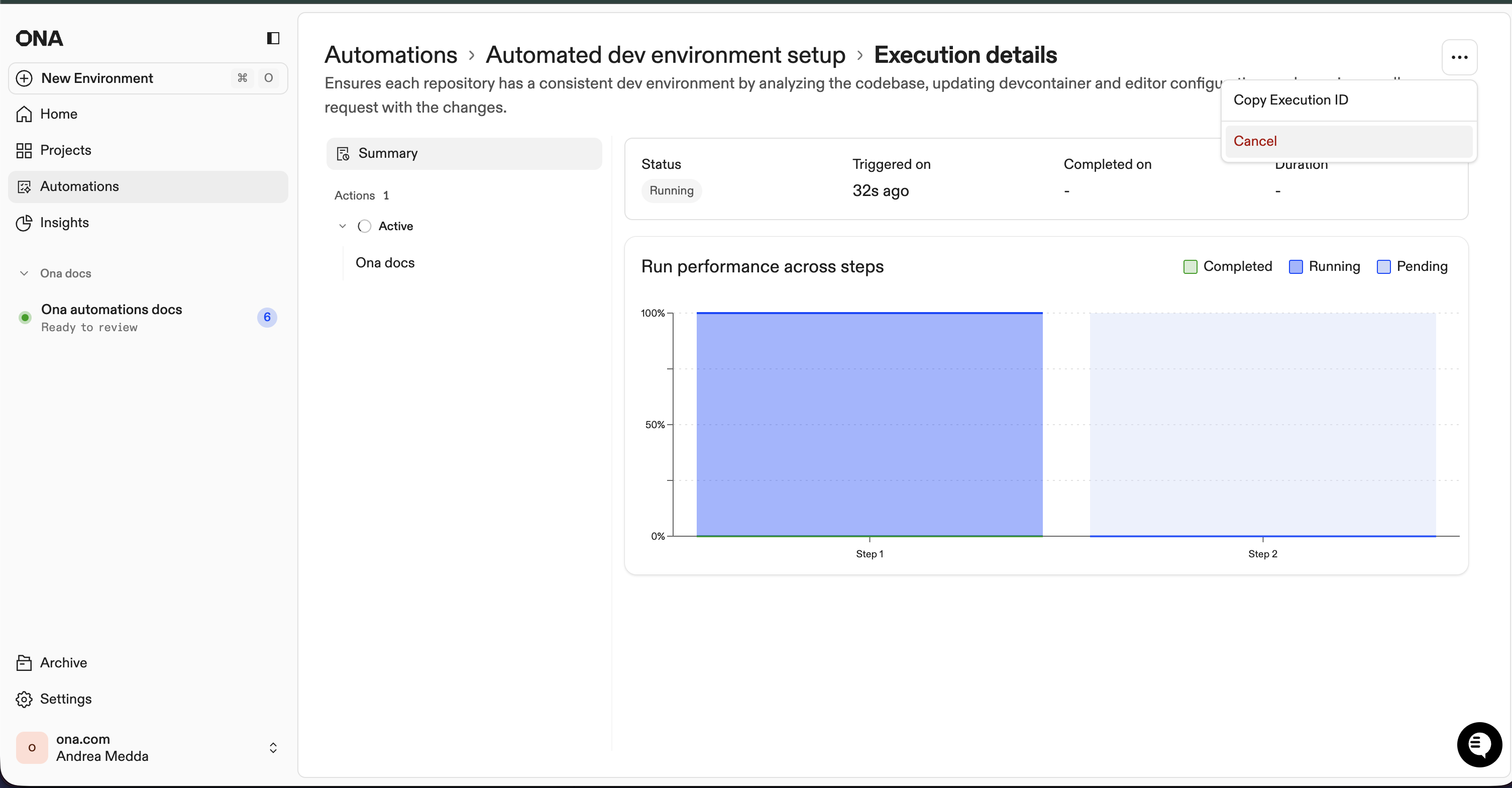
Review results
After completion:- View execution summary (completed/failed/canceled actions, time)
- Click individual actions to review logs
- Check your SCM for pull requests created by the automation
Action logs can’t be exported. Use your SCM to review actual code changes.