Configuration
Target scope
- Projects - Select projects; runs on all repositories within them
- Repositories - Use a search query (see manual triggers for examples)
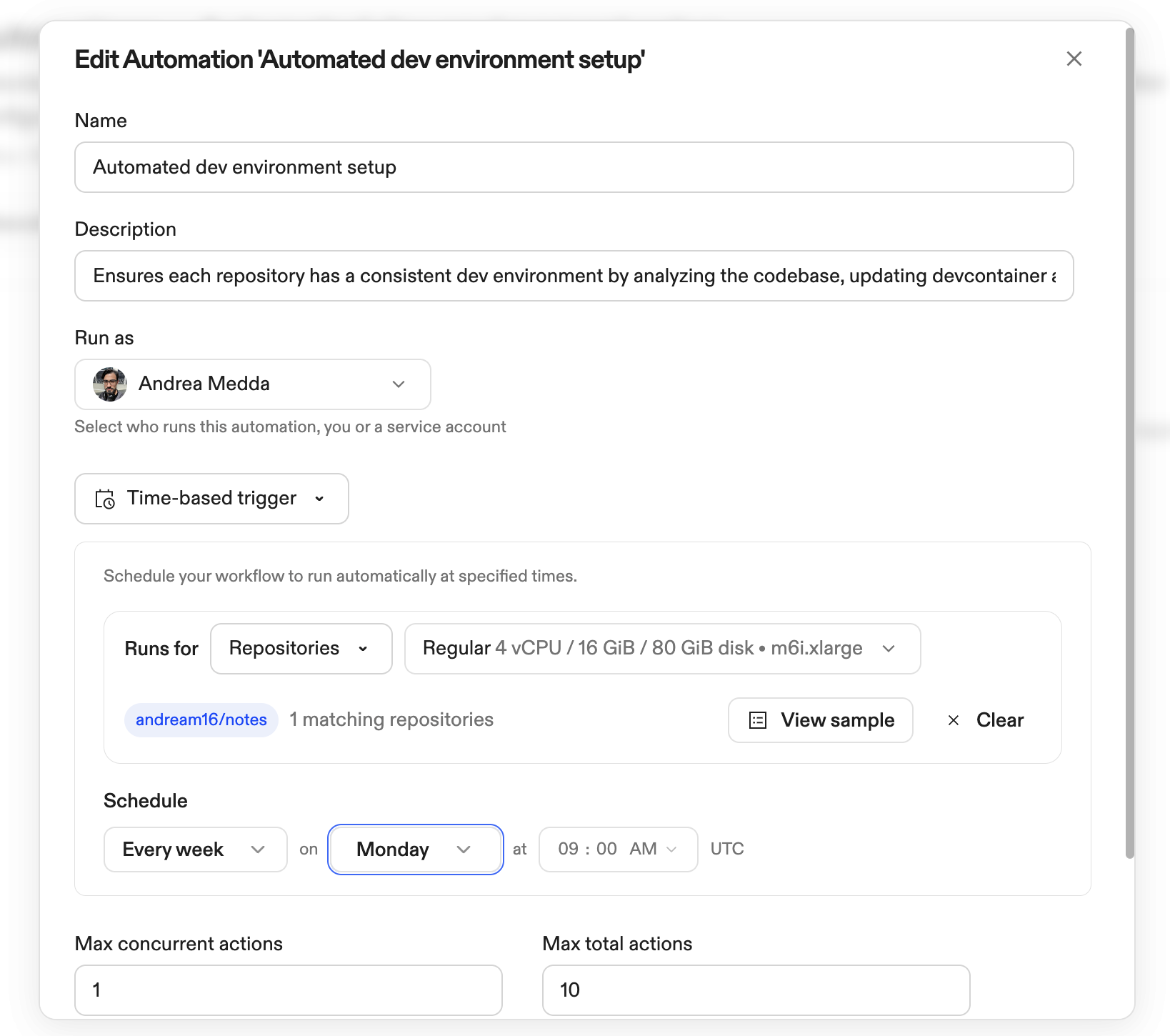
Schedule
| Frequency | Options |
|---|---|
| Hourly | Minute (0-59) |
| Daily | Hour, minute |
| Weekly | Day of week, hour, minute |
| Monthly | Day of month, hour, minute |
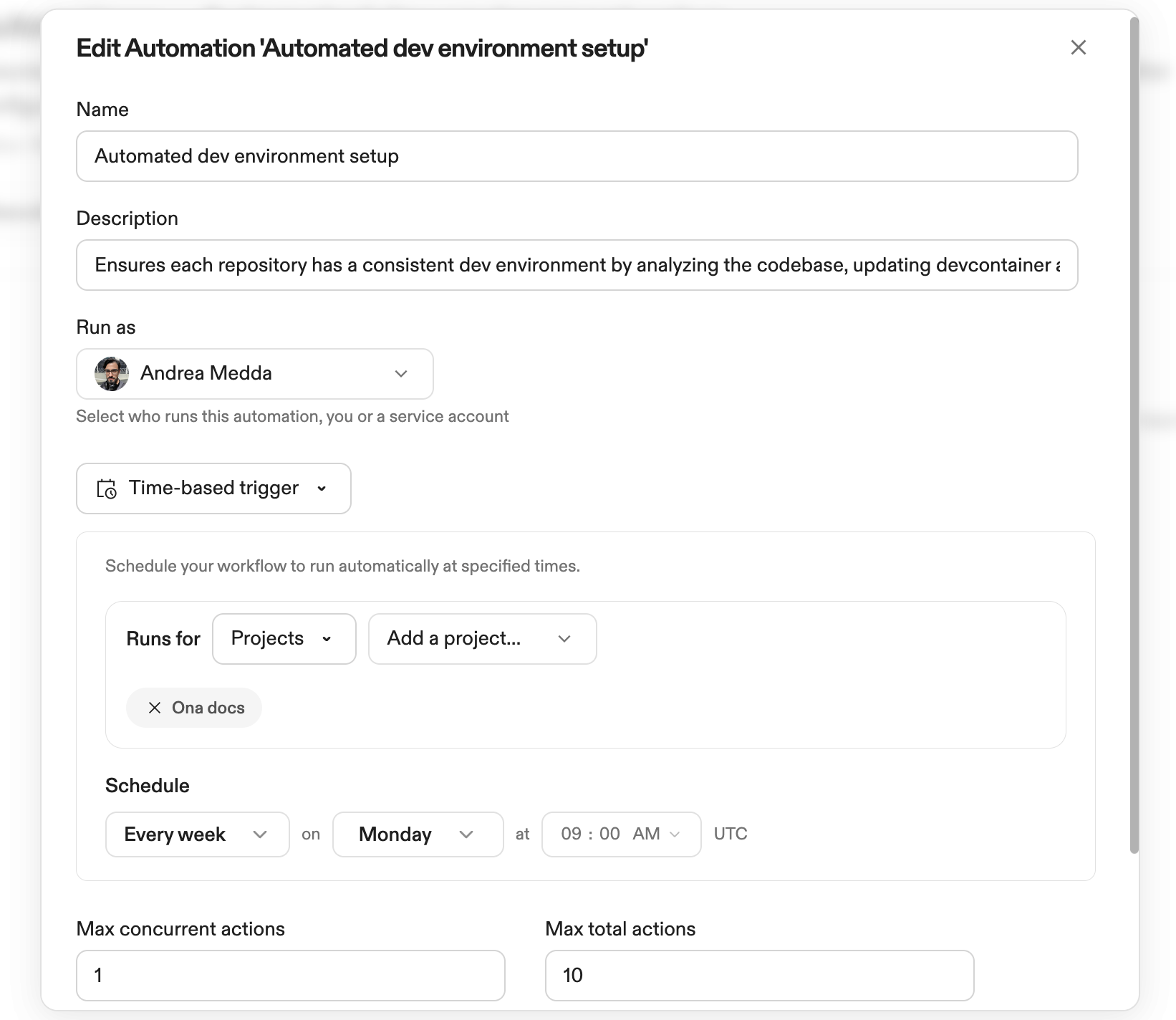
- Weekly dependency updates: Monday at 2 AM
- Nightly security scans: Daily at 1 AM
- Monthly compliance: First of month at midnight