Prerequisites
As prerequisites you will need the following:- Access to Microsoft Entra admin center
Create an OIDC application
- On the Microsoft Entra admin center, navigate to Identity > Applications
- Select
New Registration
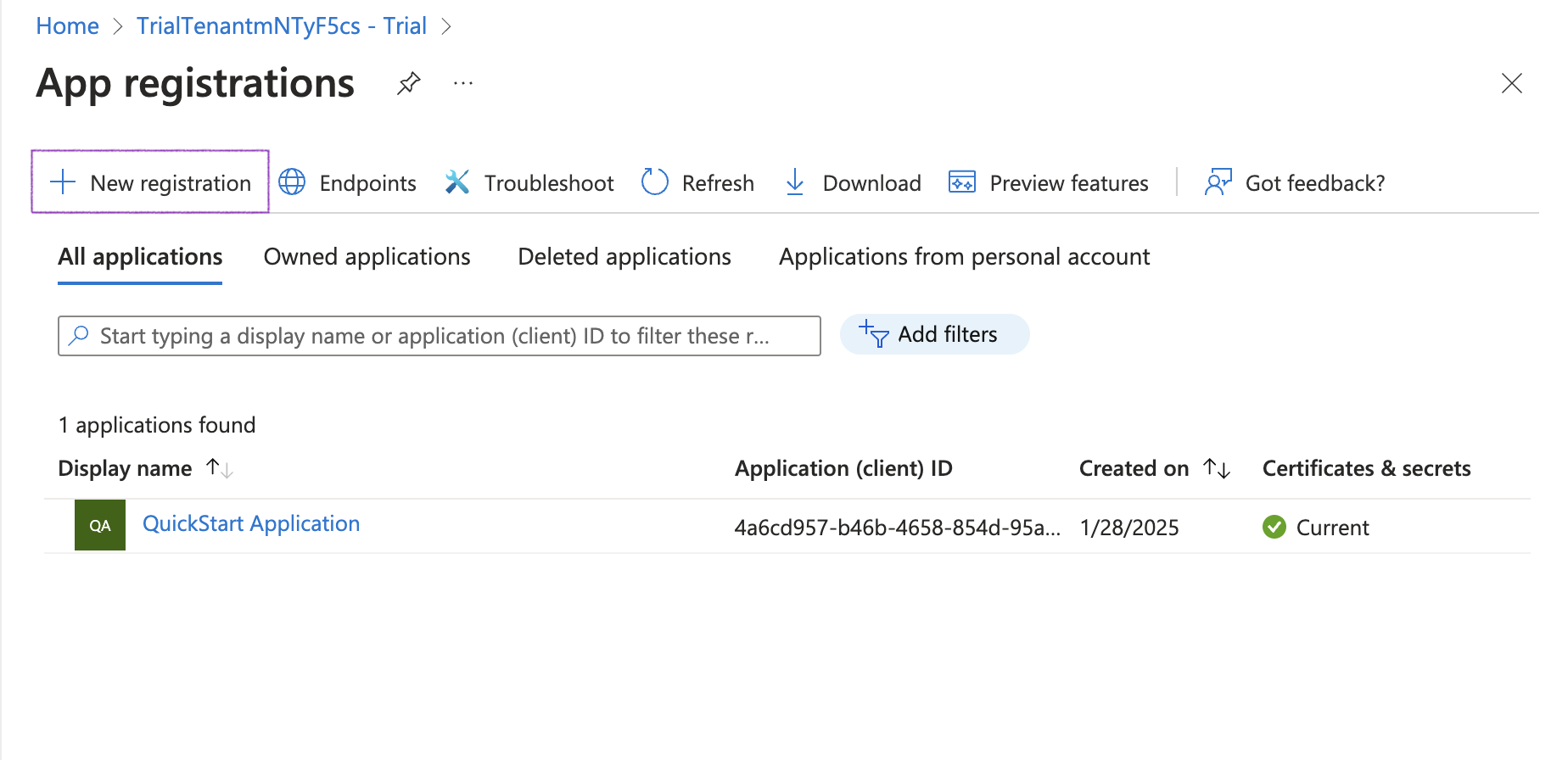
-
Specify General Settings
- App name, e.g.
Ona - Platform:
Web - Redirect URI:
https://app.gitpod.io/auth/oidc/callback
- App name, e.g.
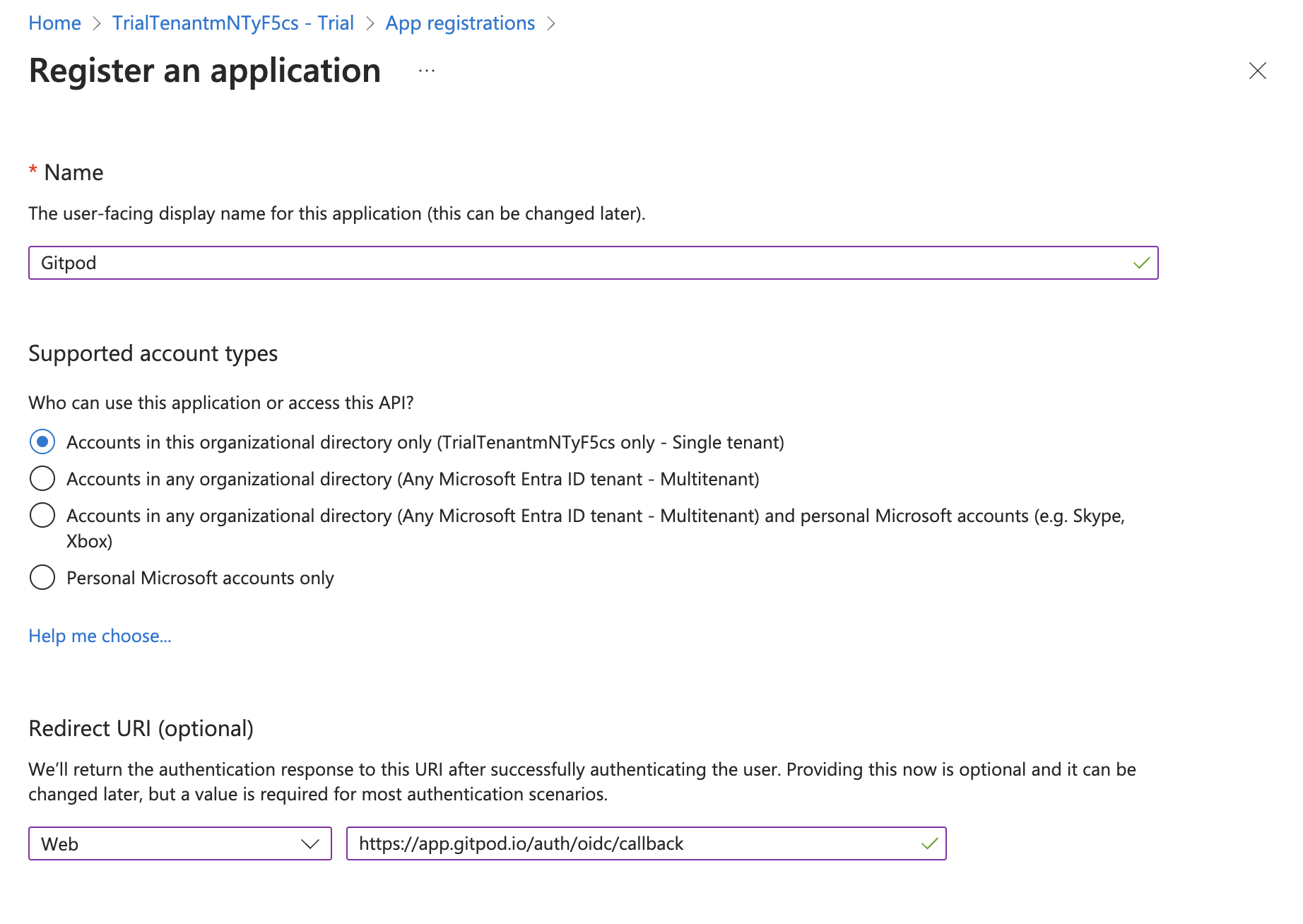
-
Obtain Client Secret from the Certificates & secrets page
-
Once the application is registered, navigate to the subpage Certificates & secrets to create and obtain a new client secret.
- Click the New client secret button
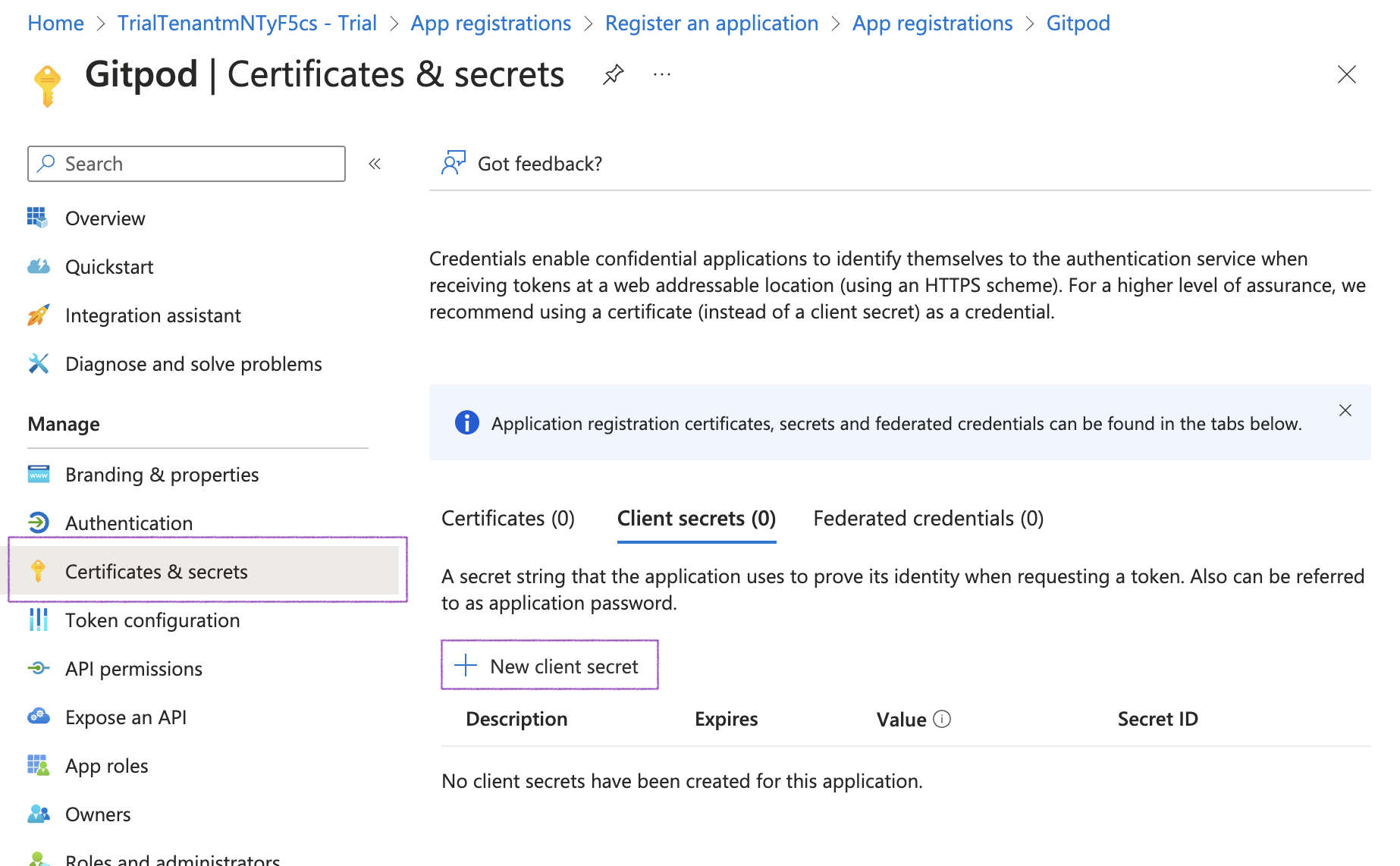
- Click the New client secret button
-
Once the application is registered, navigate to the subpage Certificates & secrets to create and obtain a new client secret.
- Adjust the expiry of the client secret
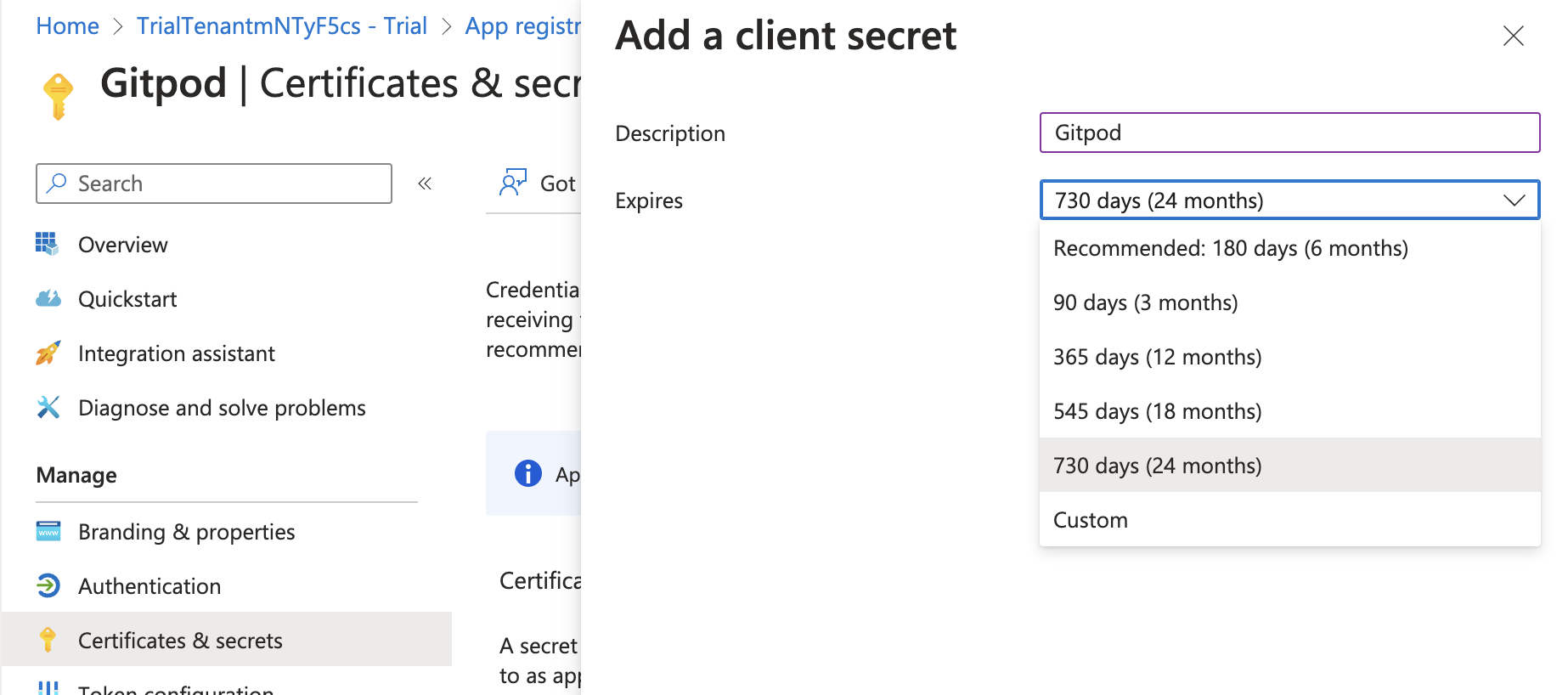
- Then copy the value of the client secret to be pasted in Ona’s SSO setup
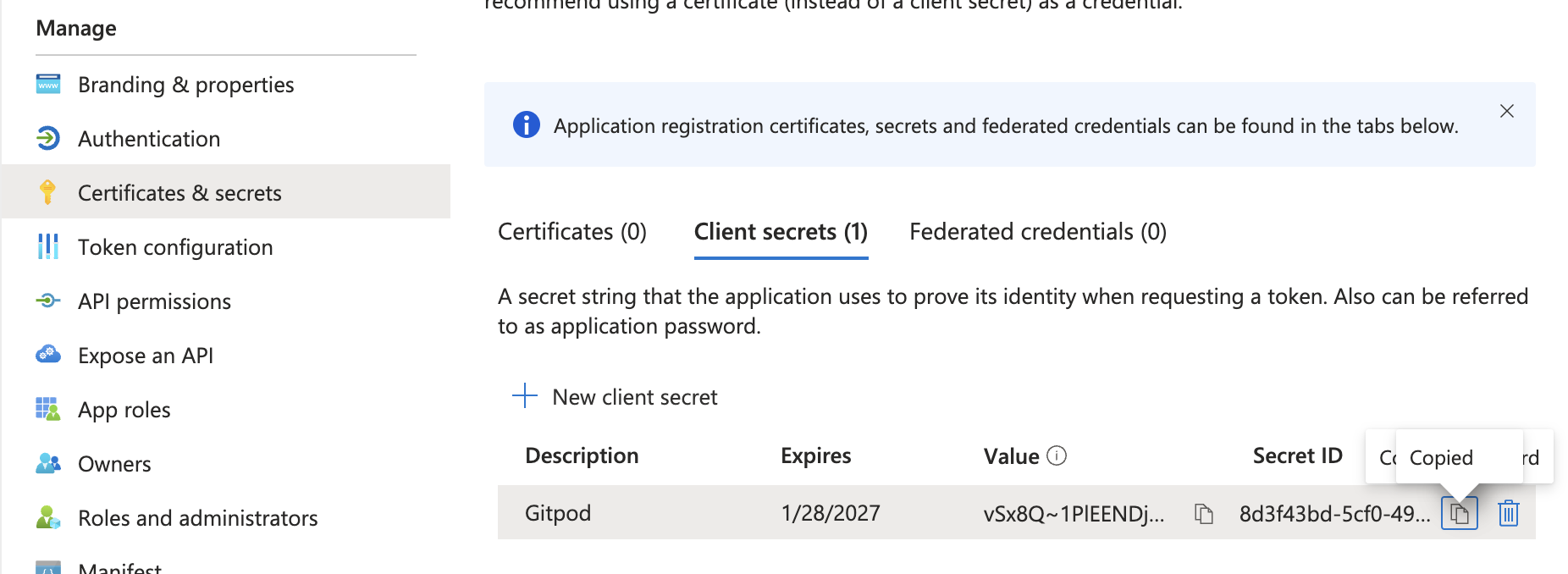
-
Configure OIDC Scopes
- The default selection of OIDC scopes in Microsoft Entra ID doesn’t meet the requirements for Ona. Please navigate to API permissions > Add a permission to make the necessary changes.
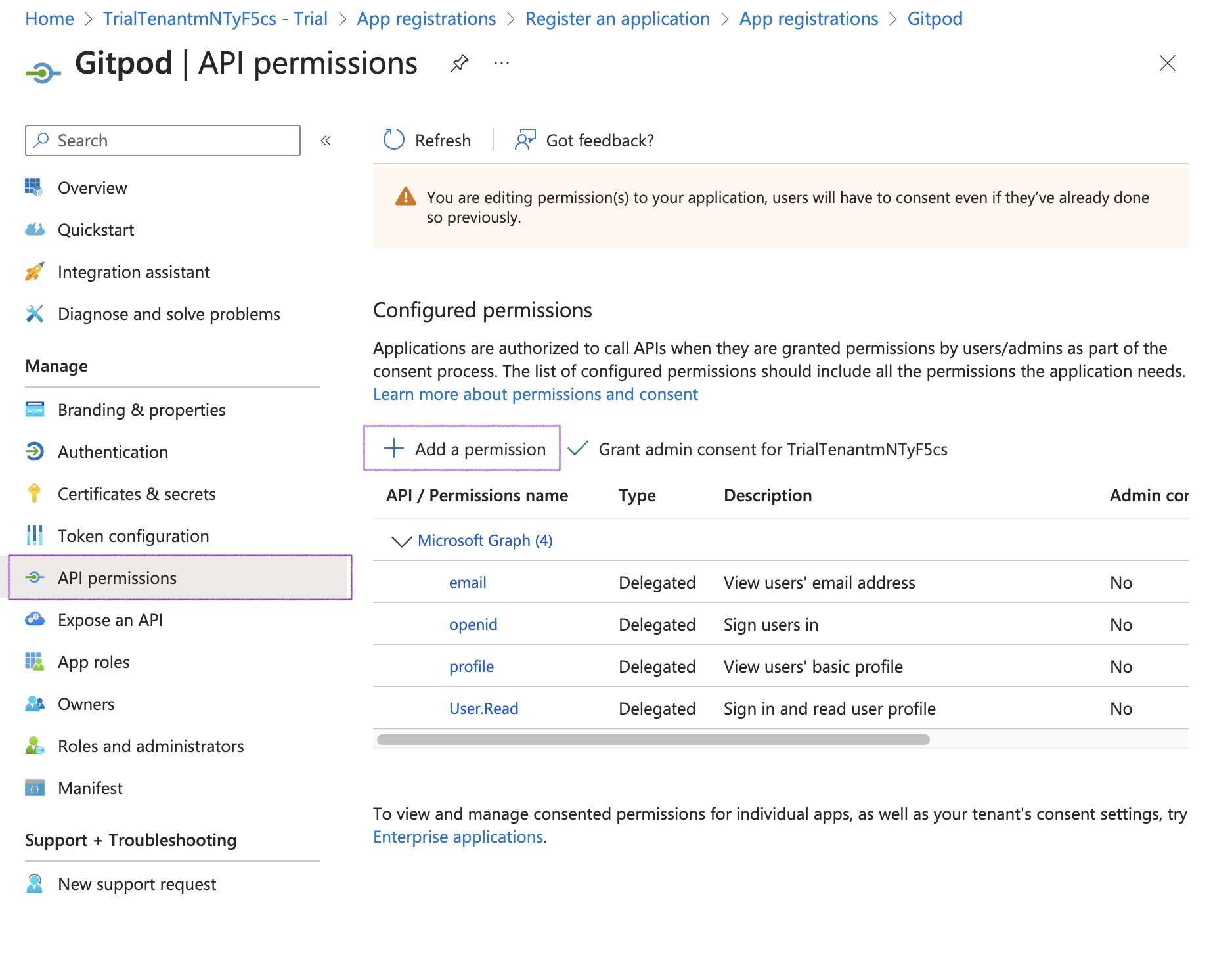
-
Select Delegated permissions and OpenId, then ensure to enable the following scopes:
emailopenidprofile
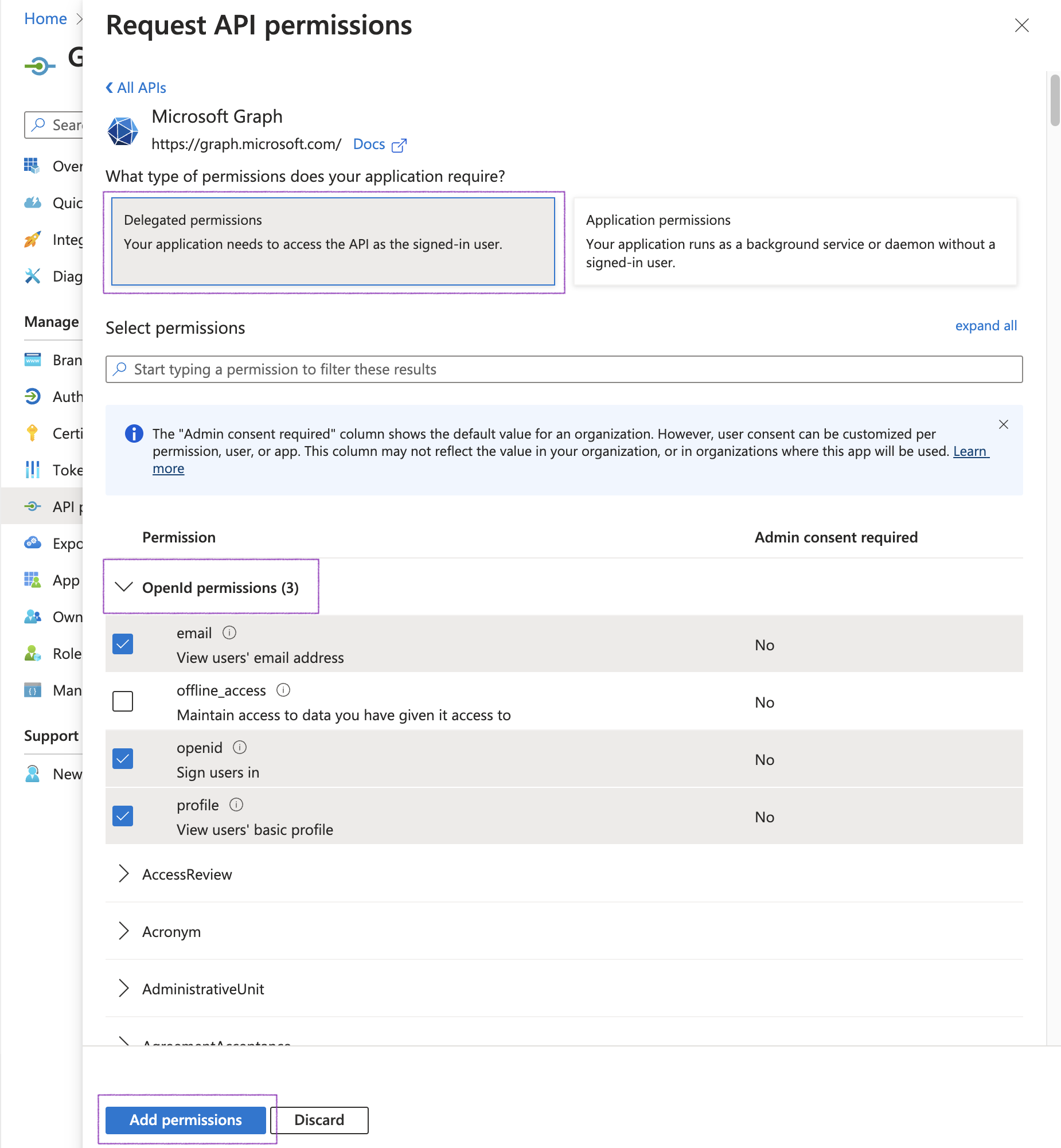
-
Although the
emailclaim is part of the standard OIDC specification, depending on the setup, Microsoft Entra ID does not include it by default in ID tokens. Under Manage, select Token configuration and fix this:- Click Add optional claim
- Add the
emailscope
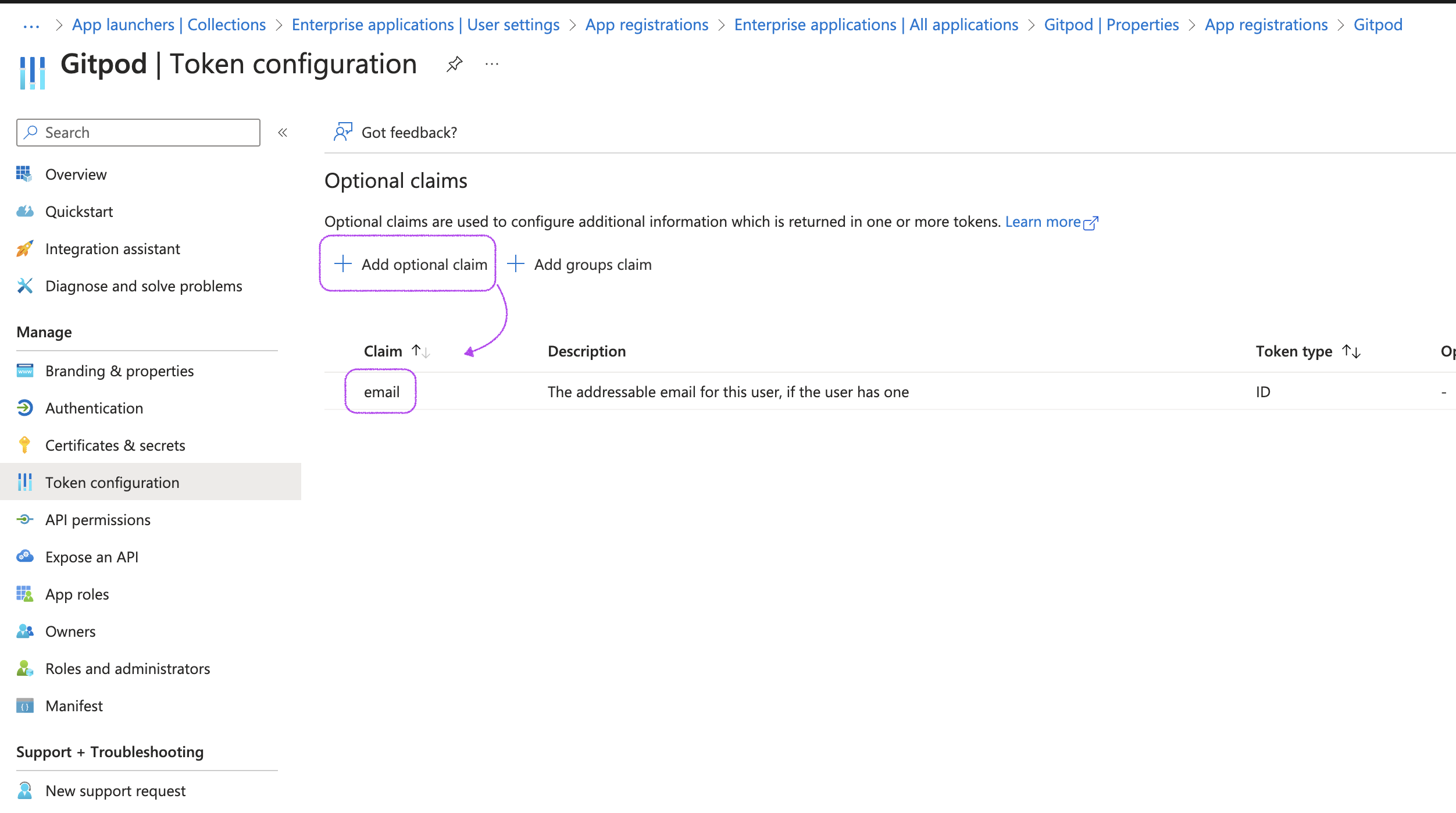
-
Obtain Issuer URL from Endpoints tab
- Navigate to the Overview page and select Endpoints
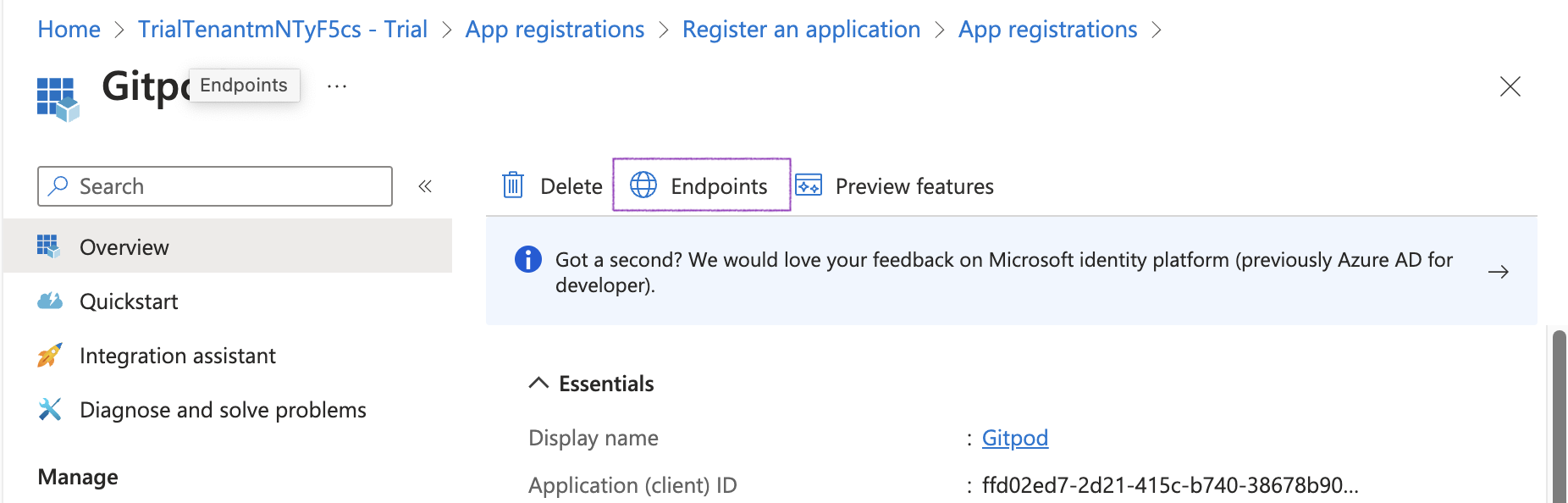
- Copy the Authority URL to be used as Issuer URL in Ona’s SSO setup
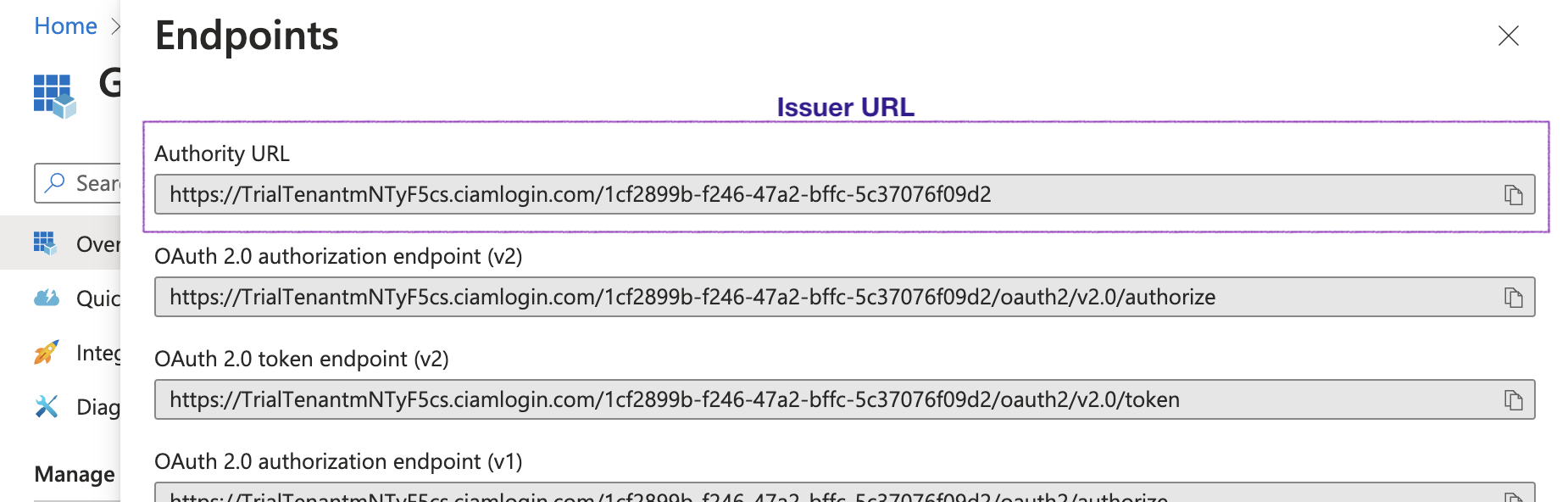
Note: Validate the Issuer URL by checking the OIDC Discovery location. In some configurations, the Issuer URL needs to be adjusted.
-
If the Authority URL reads like
https://login.microsoftonline.com/{tenant}/v2.0, the OIDC Discovery location ishttps://login.microsoftonline.com/{tenant}/v2.0/.well-known/openid-configuration. Open this URL in your browser and check theissuerfield. -
Check the
issuerfield in the OIDC Discovery output and ensure this matches the Authority URL (Issuer URL). If not, e.g. if it reads likehttps://sts.windows.net/{tenant}, please try again with{authority_url}/v2.0/.well-known/openid-configurationand use{authority_url}/v2.0as Issuer URL in Ona’s SSO setup.
-
Obtain the Client ID from the Overview page
- Navigate to the Overview page and copy the Application (client) ID value to be used as Client ID in Ona’s SSO setup
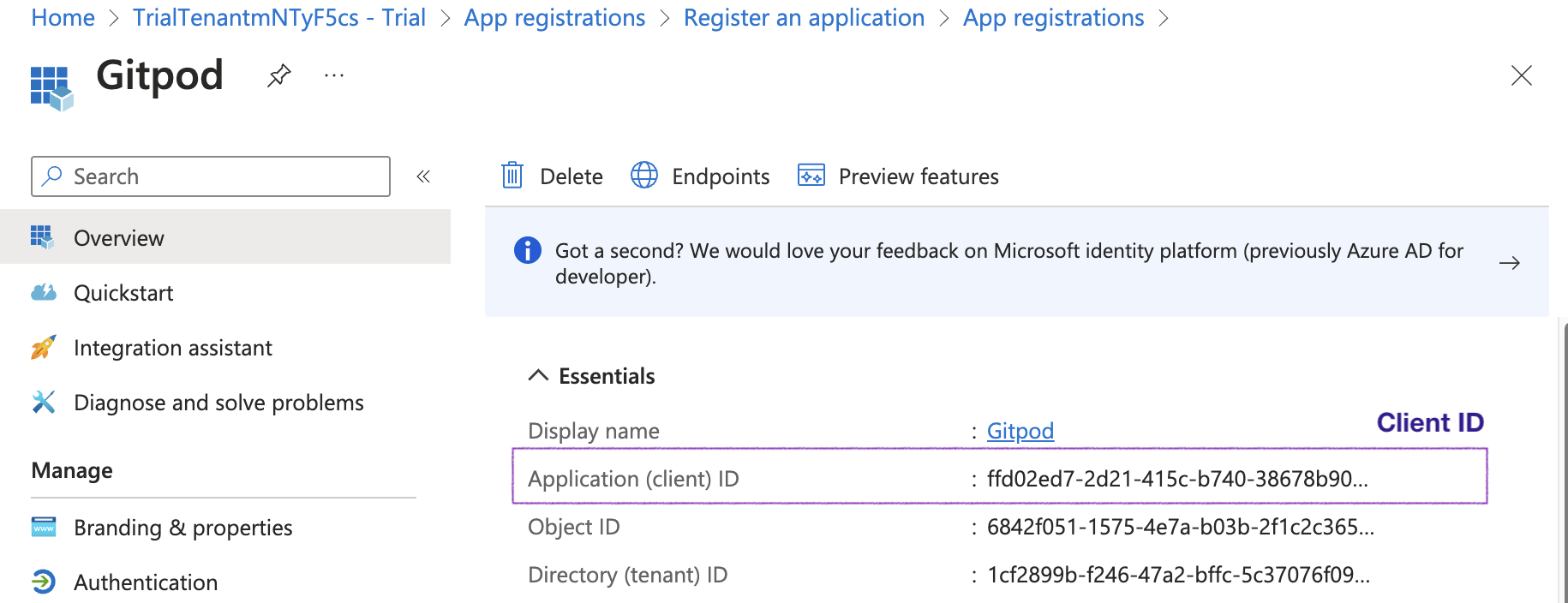
- Continue with the SSO configuration in Ona: Clicking Save & Test