This feature is only available on the Enterprise tier. Contact sales to learn more about upgrading.
Prerequisites
- You must have a Google Cloud Platform (GCP) account with Vertex AI enabled
- You must have an Ona enterprise license
- Your runner must have access to your Google Cloud network.
Set up Google Cloud authentication
- Go to the Google Cloud Console
- Navigate to IAM & Admin > Service Accounts
- Click Create Service Account
- Enter a name and description for your service account
- Click Create and Continue
- Grant the following roles:
Vertex AI User
- Click Continue and then Done
- Click on the created service account
- Go to the Keys tab
- Click Add Key > Create new key
- Select JSON format and click Create
- Save the downloaded JSON key file securely
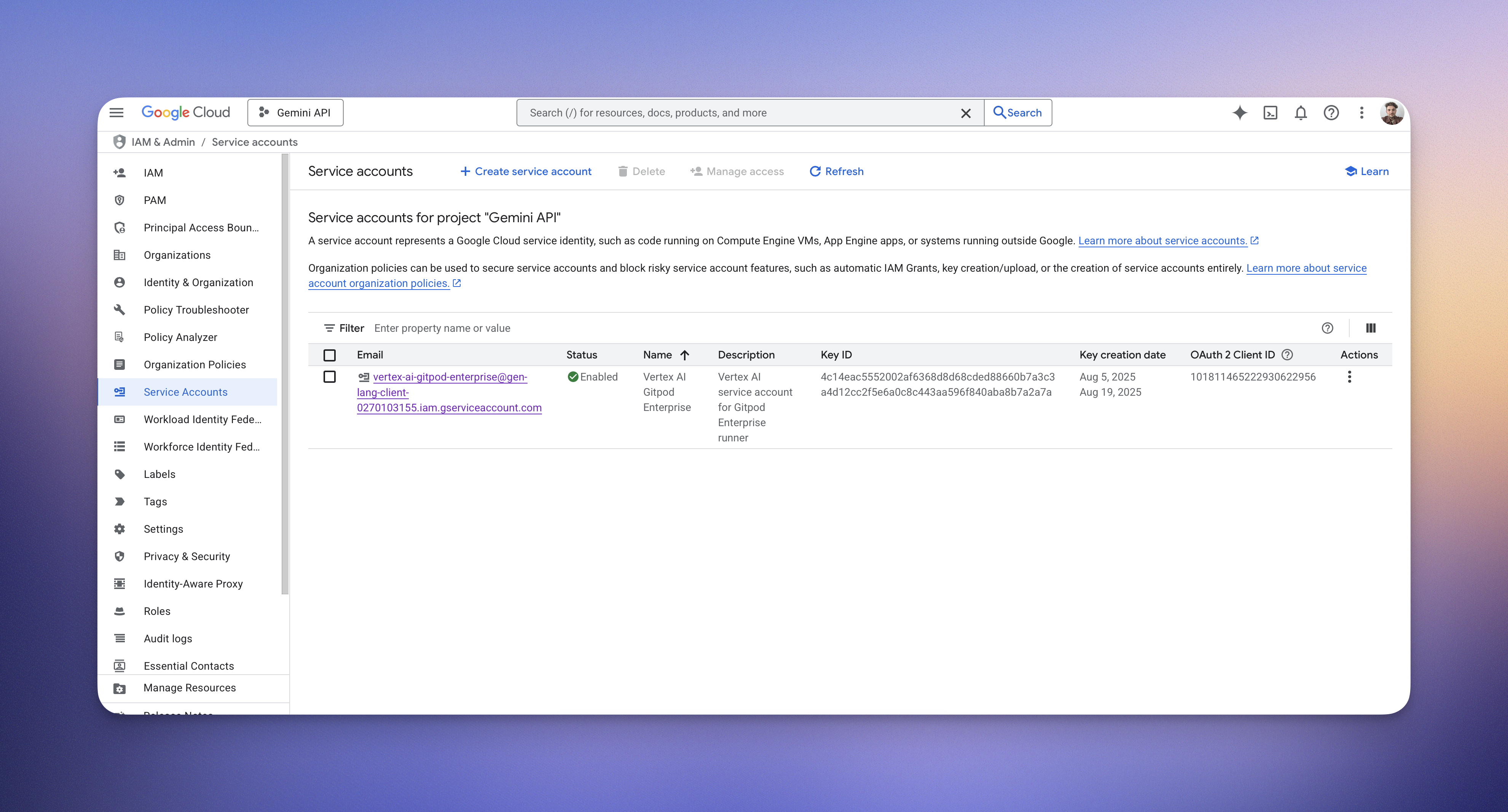
Creating a service account in GCP
Configure the Vertex AI endpoint
Endpoint format
Add the configuration to Ona
You can configure a Vertex integration in two ways:- Gitpod CLI
- Through the UI
Option 1: Gitpod CLI
Option 2: Through the UI
- Go to the Runners settings page
- Select an enterprise runner where you want to enable LLM integration
- Scroll down to the “LLM Providers” section
- Click the Configure button
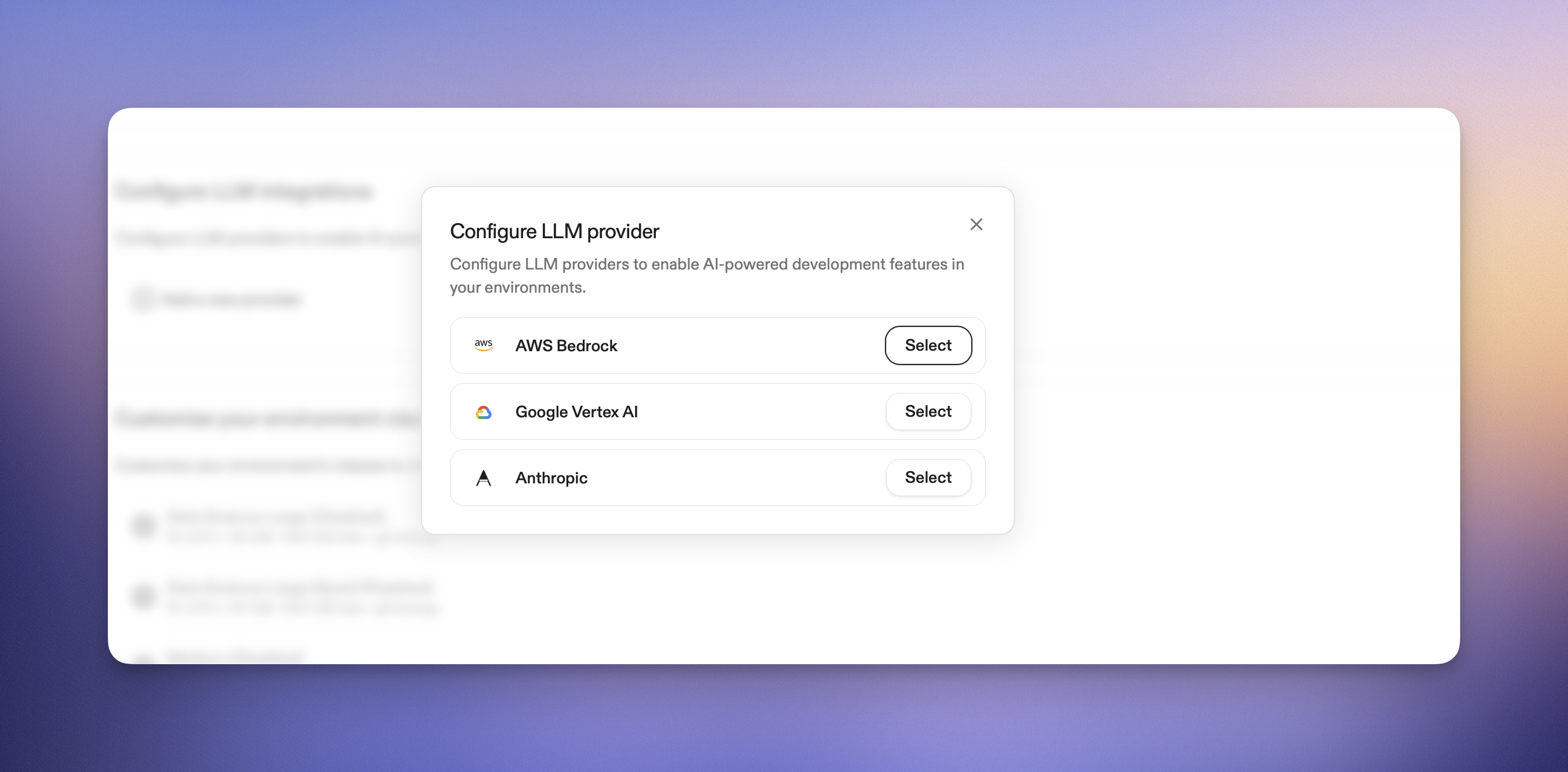
LLM Provider configuration screen
-
Fill in the configuration:
- Region: Enter the region of your Vertex AI endpoint, we recommend using the global region for dynamic routing across available infrastructure.
- Model Version: Enter the model version you want to use, for example
claude-sonnet-4@20250514. See Anthropic’s model availability. - Service Account JSON: Drag a service account file here.
- Click Create Integration
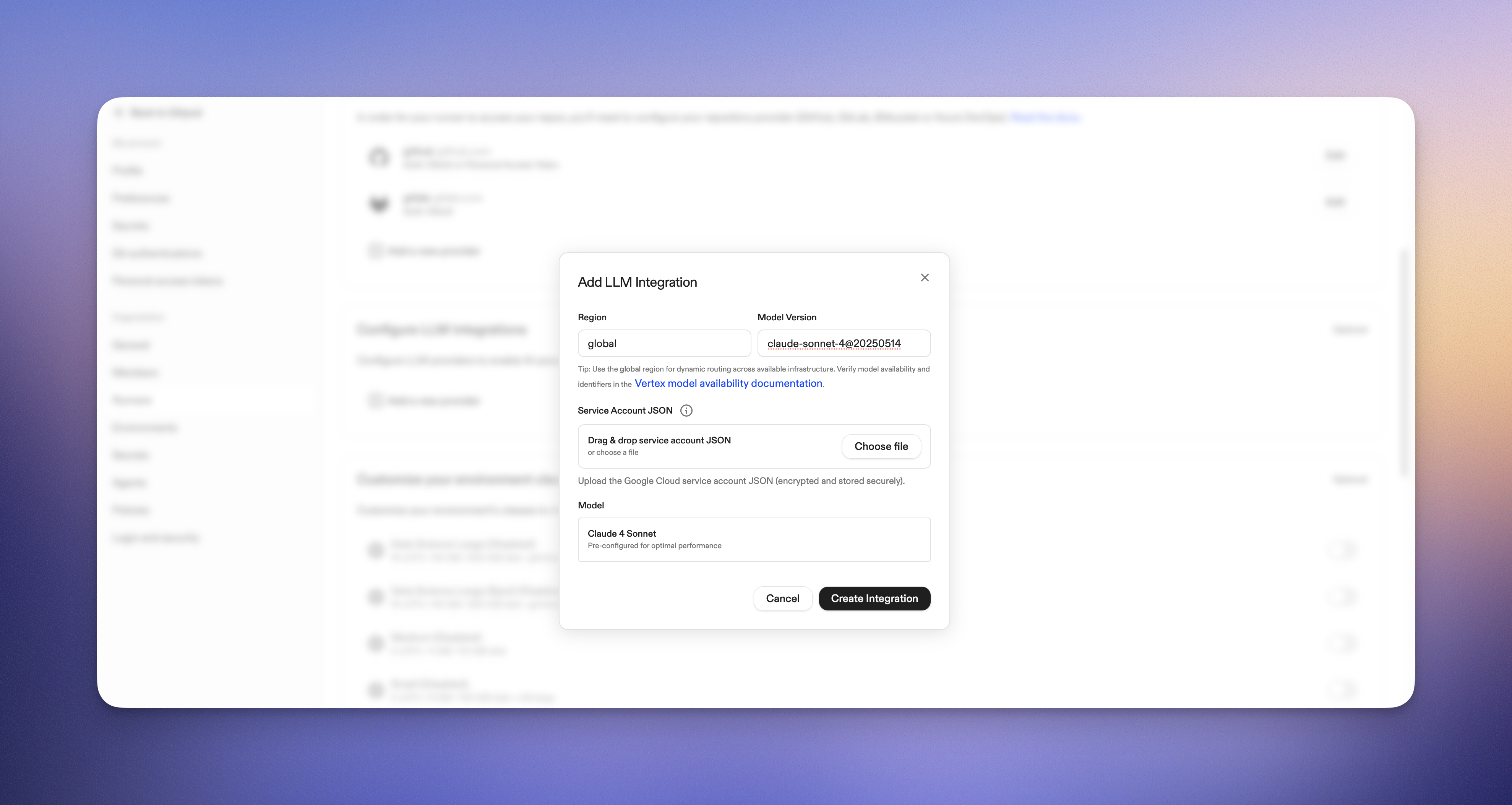
LLM Provider configuration screen
Verify the integration
- Create a new environment with the configured runner
- Open Ona Agent and start a conversation - if you see Ona Agent responding, the integration is working.
- Test with a simple code generation request
Supported models
Ona Agent supports Anthropic Claude Opus 4.5 and Sonnet 4.5 on Google Vertex AI.Troubleshooting
Common issues
Authentication errors- Verify your service account has the correct IAM roles
- Ensure the JSON key file is valid and properly formatted
- Check that the Vertex AI API is enabled for your project
- Verify your project ID, region, and model name in the endpoint URL
- Ensure the model is available in your selected region
- Check that your service account has
Vertex AI Userrole - Verify your project has billing enabled
- Ensure Vertex AI API is enabled
Getting help
If you encounter issues:- Check the Ona Agent logs for detailed error messages
- Verify your Google Cloud quotas and limits
- Contact your account manager for additional support
Next steps
- Explore Google Vertex AI model documentation for model-specific capabilities
- Learn about Vertex AI pricing to optimize costs
- Set up monitoring and logging for your AI usage